chips_input_autocomplete 1.0.2+1  chips_input_autocomplete: ^1.0.2+1 copied to clipboard
chips_input_autocomplete: ^1.0.2+1 copied to clipboard
Flutter package to create a chips input with autocomplete.
Chips Input Autocomplete #
📚 Table of Contents #
🚀 Features #
- Dynamic Chip Creation: Users can type to create chips dynamically. Ideal for tags, contacts, or any categorization.
- Autocomplete Suggestions: Offers suggestions as the user types, based on predefined options.
- Customizable Appearance: Full control over the chip's appearance, including background, border, and text colors.
- Form Integration: Easily integrates with forms, allowing for validation and submission of chip data.
- Extensive Customization: Beyond styling, customize behavior like adding chips on selection, limiting selections, and more.
🏁 Getting Started #
To get started with chips_input_autocomplete, check out the API reference for detailed documentation and examples.
⬇️ Installation #
Add chips_input_autocomplete to your pubspec.yaml file:
dependencies:
chips_input_autocomplete: ^<latest-version-here>
Then import it in your Dart code:
import 'package:chips_input_autocomplete/chips_input_autocomplete.dart';
🛠️ Usage #
To use chips_input_autocomplete in your Flutter project, follow these steps:
Basic Chip Input #
This example demonstrates how to create a basic chip input field where users can type to create chips dynamically.
const List<String> yourOptionsList = ['Option 1', 'Option 2', 'Option 3'];
ChipsInputAutocomplete(
options: yourOptionsList,
)
Validate Input #
Only allow chips that match predefined options. This example uses a validation method to ensure only valid options are added as chips.
ChipsInputAutocomplete(
options: yourOptionsList,
validateInputMethod: (String? input) {
if (yourOptionsList.contains(input)) {
return null; // Input is valid
} else {
return 'Only predefined options are allowed'; // Input is invalid
}
},
)
Get chips data #
Use a controller to get the selected chips data.
final ChipsAutocompleteController controller = ChipsAutocompleteController();
ChipsInputAutocomplete(
controller: controller,
)
// Get selected chips data
List<String> selectedChips = controller.chips; // selectedChips = ['Chiptext 1', 'Chiptext 2']
Async fetched options #
Use a controller to manage the options asynchronously. This example fetches options from an API and sets them in the controller.
final ChipsAutocompleteController controller = ChipsAutocompleteController();
@override
void initState() {
getTagsOptions();
super.initState();
}
Future<void> getTagsOptions() async {
controller.options = await fetchTags();
}
ChipsInputAutocomplete(
controller: controller,
)
For more detailed examples and usage, refer to the pub.dev example.
⚙️ Usage Examples #
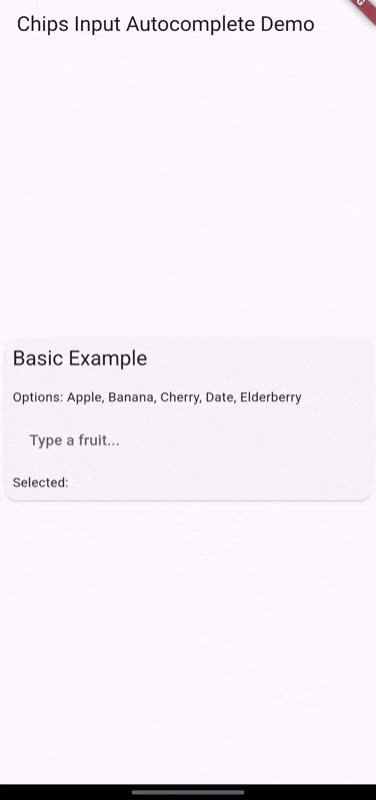
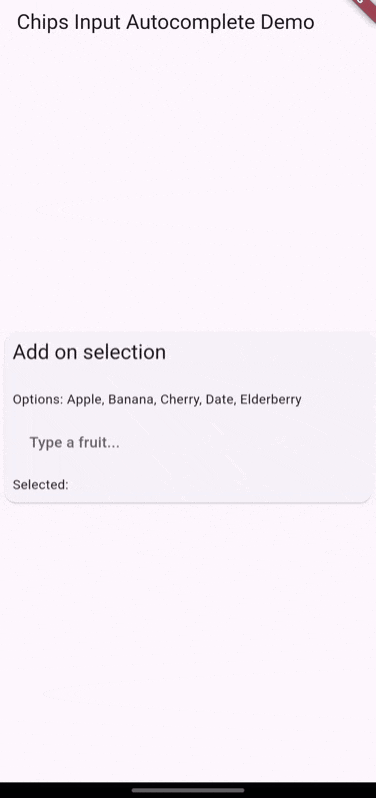
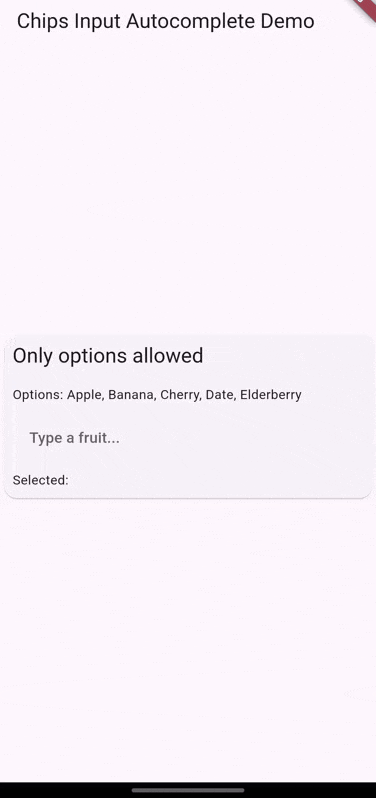
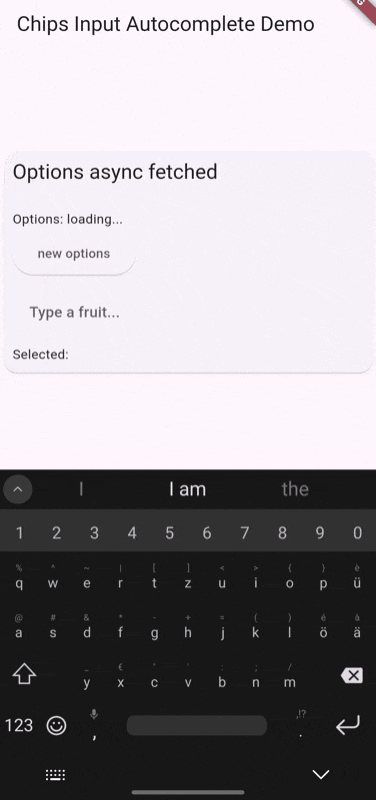
🧷 Parameters #
Basic Configuration #
controller: Manages chips, autocomplete options, and the text field.options: A list of strings for autocomplete options. Can also be set via the controller.createCharacter: Character that triggers chip creation. (default:,)separatorCharacter: Character used to separate output chips, e.g., a comma (',').placeChipsSectionAbove: Determines if the chips section is above / left or below / right the text field.
Chip Behavior and Appearance #
marginBetweenChips: Margin between chips.paddingInsideChipContainer: Padding inside each chip container.chipContainerDecoration: Decoration for the chip container.chipTextStyle: Text style for chips.deleteIcon: Icon for deleting a chip. Defaults to a close icon. Can be null to remove.
Text Field and Input Options #
focusNode: FocusNode for the text field.decorationTextField: Style of the text field.keyboardType: Keyboard type for the text field.enableSuggestions: Whether to show suggestions.showCursor: Whether to show the cursor.cursorWidth: Width of the cursor.cursorColor: Color used for the cursor.cursorRadius: Radius of the cursor.cursorHeight: Height of the cursor.
Advanced Customizations #
widgetContainerDecoration: Decoration for the main widget container.paddingInsideWidgetContainer: Padding inside the main widget container.optionsMaxWidth: Maximum width of the options view. Defaults to text field width if unset.minLines: Minimum number of lines for the text field.autoFocus: Whether the widget should autofocus.formKey: Form key for accessing or validating the form outside the widget.
Validation and Selection #
validateInputMethod: Validation method returning a string if input is invalid. Null means always valid.addChipOnSelection: Adds a chip when an option is selected. If false, adds the option to the text field.
Callbacks and Event Handling #
onChanged: Callback when the text field changes.onEditingComplete: Callback when editing is complete.onSaved: Callback when the form is saved.onChipDeleted: Callback when a chip is deleted, with chip content and index.onChipAdded: Callback when a chip is added, with chip content.onChipsCleared: Callback when all chips are cleared.showClearButton: Whether to show the clear IconButton.clearWithConfirm: Whether to show a confirmation dialog when clearing all chips.eraseKeyLabel: Key label used for erasing a chip. Defaults to Backspace.


