doc_scan_flutter 1.0.5  doc_scan_flutter: ^1.0.5 copied to clipboard
doc_scan_flutter: ^1.0.5 copied to clipboard
A Flutter plugin for scanning documents with automatic edge detection, cropping, and enhancement. Uses ML Kit on Android and VisionKit on iOS for high-quality scans.
doc_scan_flutter #
doc_scan_flutter is a Flutter package that lets you scan documents as PDF or JPEG using native platform APIs. It automatically detects edges, crops, and enhances colors to give you a clean scan—just like a dedicated scanner app. Inspired by flutter_doc_scanner, but with improved typing and compatibility
| what the user scans | the result you get |
|---|---|
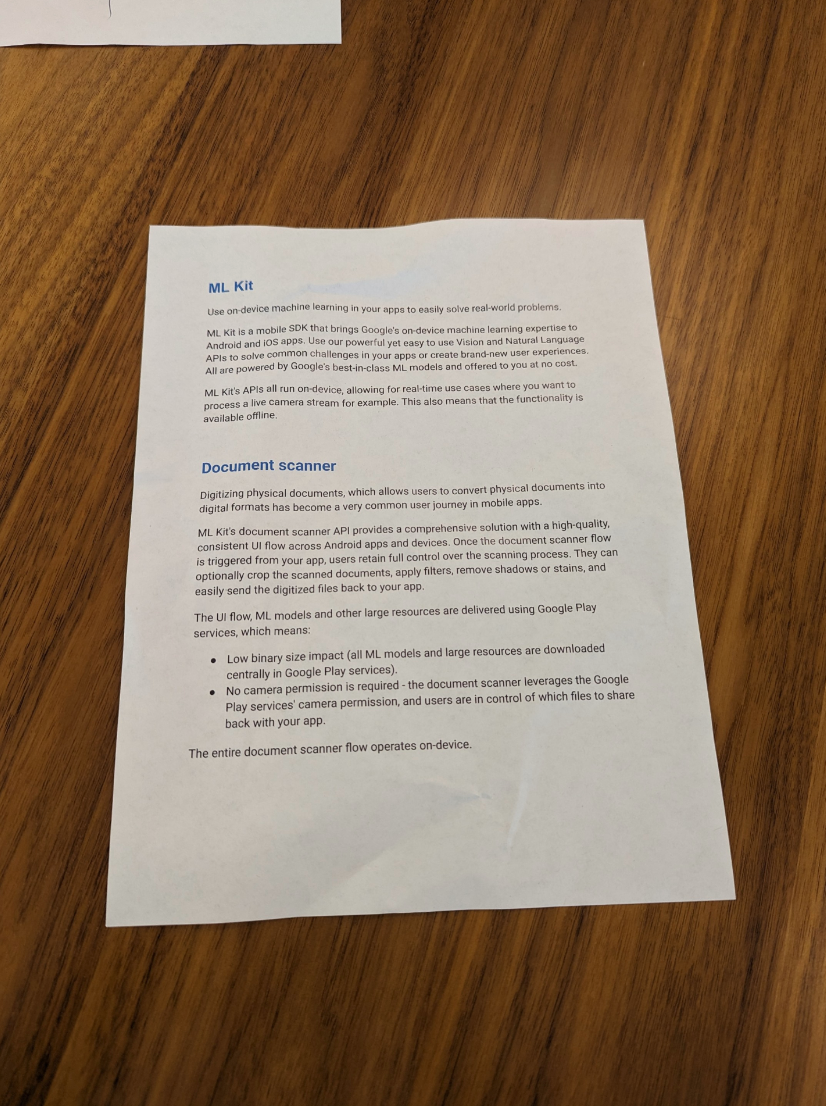 |
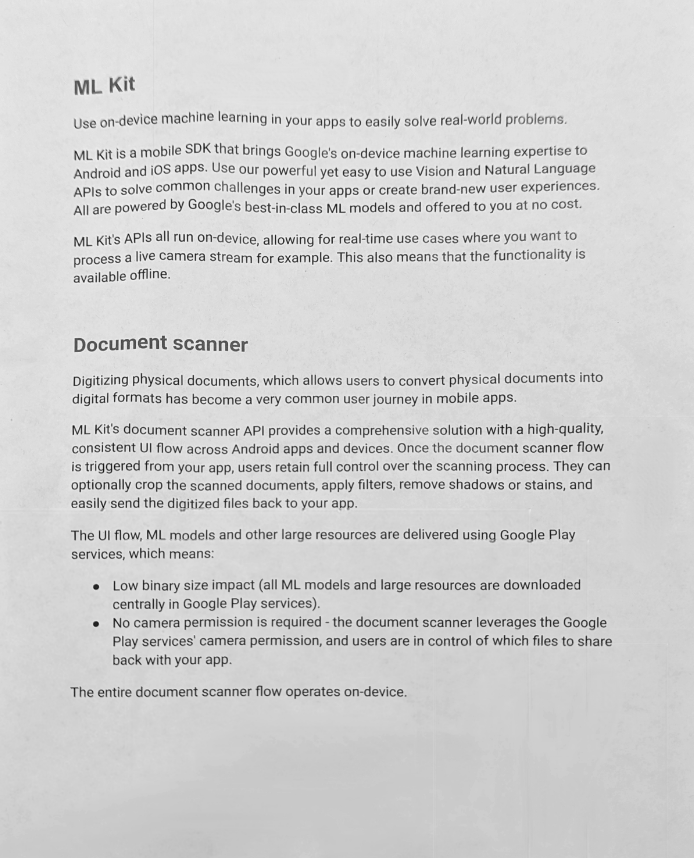 |
Demo images courtesy of Google, source. You can expect the same results on iOS.
Installation #
Add this to your pubspec.yaml:
dependencies:
doc_scan_flutter: ^1.0.1
Run:
flutter pub get
Additional setup #
iOS #
VisionKit is available for iOS 13 and up. To enforce this, edit your Podfile and add at the very top
platform :ios, '13.0'
While you're in your Podfile, also add this at the bottom:
post_install do |installer|
installer.pods_project.targets.each do |target|
# You should already have this
flutter_additional_ios_build_settings(target)
# add this
target.build_configurations.each do |config|
config.build_settings['GCC_PREPROCESSOR_DEFINITIONS'] ||= [
'$(inherited)',
'PERMISSION_CAMERA=1',
]
end
end
end
Finally, in order to request access to the camera, you need to inform the user on why you need this permission, otherwise your app will fail the App Store review. Edit ios/Runner/Info.plist and add:
<key>NSCameraUsageDescription</key>
<string>We need access to your camera to scan documents.</string>
Android #
ML Kit and the Google Play Services require a minimum SDK version of 21. Edit your android/app/build.gradle:
android {
defaultConfig {
minSdkVersion 21
}
}
You should then run :
flutter clean
flutter pub get
To make sure everything is clean and up-to-date.
Usage #
import 'package:doc_scan_flutter/doc_scan.dart';
try {
List<String>? result = await DocumentScanner.scan();
// Scan in PDF
List<String>? pdfResult = await DocumentScanner.scan(format: DocumentScannerFormat.pdf);
if (result == null) {
// the user cancelled
}
} on DocumentScannerException {
// Something went wrong, deal with it!
}
Once the scan is complete, you get a list of path to the scanned documents, which will be stored in the platform's temporary folder, which will be purged at some point, so if you need to persist the files locally, make sure to call File('...').rename('...').
License #
This project is licensed under the MIT License - see the LICENSE file for details.
