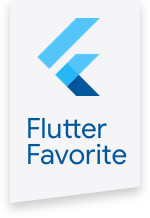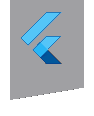firebase_auth 0.17.0-dev.1  firebase_auth: ^0.17.0-dev.1 copied to clipboard
firebase_auth: ^0.17.0-dev.1 copied to clipboard
Flutter plugin for Firebase Auth, enabling Android and iOS authentication using passwords, phone numbers and identity providers like Google, Facebook and Twitter.
firebase_auth plugin #
A Flutter plugin to use the Firebase Authentication API.
For Flutter plugins for other Firebase products, see README.md.
Note: This plugin is still under development, and some APIs might not be available yet. Feedback and Pull Requests are most welcome!
Supported authentication providers #
The following authentication providers are supported:
- Email/password.
- GitHub
- phone
- Anonymous sign-in
Usage #
Facebook sign-in integration #
The flutter_facebook_login plugin can be used to enable Facebook authentication. Follow the README for setup instructions.
Twitter sign-in integration #
The flutter_twitter plugin can be used to enable Twitter authentication. Follow the README for setup instructions.
Google sign-in integration #
The Google Sign-in plugin is required to use the firebase_auth plugin for Google authentication. Follow the Google sign-in plugin installation instructions.
If you're using Google Sign-in with Firebase auth, be sure to include all required fields in the OAuth consent screen. If you don't, you may encounter an ApiException.
Import the firebase_auth plugin #
To use the firebase_auth plugin, follow the plugin installation instructions.
Android integration #
Enable the Google services by configuring the Gradle scripts as such.
- Add the classpath to the
[project]/android/build.gradlefile.
dependencies {
// Example existing classpath
classpath 'com.android.tools.build:gradle:3.2.1'
// Add the google services classpath
classpath 'com.google.gms:google-services:4.3.0'
}
- Add the apply plugin to the
[project]/android/app/build.gradlefile.
// ADD THIS AT THE BOTTOM
apply plugin: 'com.google.gms.google-services'
Note: If this section is not completed you will get an error like this:
java.lang.IllegalStateException:
Default FirebaseApp is not initialized in this process [package name].
Make sure to call FirebaseApp.initializeApp(Context) first.
Note: When you are debugging on android, use a device or AVD with Google Play services. Otherwise you will not be able to authenticate.
Use the plugin #
Add the following imports to your Dart code:
import 'package:firebase_auth/firebase_auth.dart';
import 'package:google_sign_in/google_sign_in.dart';
Initialize GoogleSignIn and FirebaseAuth:
final GoogleSignIn _googleSignIn = GoogleSignIn();
final FirebaseAuth _auth = FirebaseAuth.instance;
You can now use the Firebase _auth to authenticate in your Dart code, e.g.
Future<FirebaseUser> _handleSignIn() async {
final GoogleSignInAccount googleUser = await _googleSignIn.signIn();
final GoogleSignInAuthentication googleAuth = await googleUser.authentication;
final AuthCredential credential = GoogleAuthProvider.getCredential(
accessToken: googleAuth.accessToken,
idToken: googleAuth.idToken,
);
final FirebaseUser user = (await _auth.signInWithCredential(credential)).user;
print("signed in " + user.displayName);
return user;
}
Then from the sign in button onPress, call the _handleSignIn method using a future
callback for both the FirebaseUser and possible exception.
_handleSignIn()
.then((FirebaseUser user) => print(user))
.catchError((e) => print(e));
Register a user #
final FirebaseUser user = (await _auth.createUserWithEmailAndPassword(
email: 'an email',
password: 'a password',
))
.user;
Error handling #
If a method fails it will throw a PlatformException with the error code as a string.
So make sure to wrap your calls with a try..catch or add a .catchError functions.
Check the source comments to see which error codes each method could throw.
Supported Firebase authentication methods #
- Email and Password
- Phone
- Anonymously
- GitHub
Phone Auth #
You can use Firebase Authentication to sign in a user by sending an SMS message to the user's phone. The user signs in using a one-time code contained in the SMS message.
After authentication #
After a successful authentication, you will receive a FirebaseUser object. You can use this object to check if the email is verified, to update email, to send verification email and so on. See the FirebaseUser API documentation for more details on the FirebaseUser object.
iOS setup
- Enable Phone as a Sign-In method in the Firebase console
- When testing you can add test phone numbers and verification codes to the Firebase console.
Note: App verification may use APNs, if using a simulator (where APNs does not work) or APNs is not setup on the
device you are using you must set the URL Schemes to the REVERSE_CLIENT_ID from the GoogleServices-Info.plist file.
Android setup
- Enable Phone as a Sign-In method in the Firebase console
- When testing you can add test phone numbers and verification codes to the Firebase console.
Web integration #
In addition to the firebase_auth dependency, you'll need to modify the web/index.html of your app following the Firebase setup instructions:
Read more in the firebase_auth_web README.
Example #
See the example application source for a complete sample app using the Firebase authentication.
Issues and feedback #
Please file FlutterFire specific issues, bugs, or feature requests in our issue tracker.
Plugin issues that are not specific to Flutterfire can be filed in the Flutter issue tracker.
To contribute a change to this plugin, please review our contribution guide and open a pull request.
0.4.x to 0.5.x Firebase Dynamic Links Android migration tip #
When upgrading from an older version of the Dynamic Links library, passwordless (email link) sign-in will break, and the link will return null if you simply replace FirebaseDynamicLinks.instance.retrieveDynamicLink() with FirebaseDynamicLinks.instance.getInitialLink(). Instead you need to update your code to something similar to
@override
void didChangeAppLifecycleState(AppLifecycleState state) async {
if (state == AppLifecycleState.resumed) {
final PendingDynamicLinkData data =
await FirebaseDynamicLinks.instance.getInitialLink();
if( data?.link != null ) {
handleLink(data?.link);
}
FirebaseDynamicLinks.instance.onLink(
onSuccess: (PendingDynamicLinkData dynamicLink) async {
final Uri deepLink = dynamicLink?.link;
handleLink(deepLink);
}, onError: (OnLinkErrorException e) async {
print('onLinkError');
print(e.message);
});
}
}
void handleLink(Uri link) async {
if (link != null) {
final FirebaseUser user = (await _auth.signInWithEmailAndLink(
email: _userEmail,
link: link.toString(),
))
.user;
if (user != null) {
_userID = user.uid;
_success = true;
} else {
_success = false;
}
} else {
_success = false;
}
setState(() {});
}
More context can be found in this issue discussion