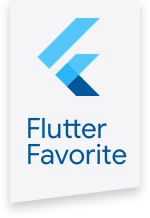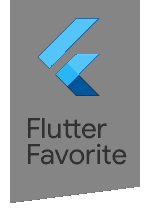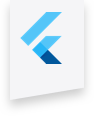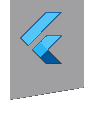flame 0.6.0  flame: ^0.6.0 copied to clipboard
flame: ^0.6.0 copied to clipboard
A minimalist Flutter game engine
🔥 flame #
A minimalist Flutter game engine.
Now audio works on iOS, thanks to @feroult!
Roadmap #
Any help is appreciated! Comment, suggestions, issues, PR's! Give us a star to help!
These features are things that I saw evolving into games using flutter that I believe should be introduced into the engine:
- Sprite Sheets (create an
Spriteclass that can be used insideComponents, instead of a bare string) - Easier animations (maybe a
AnimationComponent, with optional support for SpriteSheet) bool destroy()method onComponent- Find an unobtrusive compromise to automatically call
Flame.util.enableEvents(); - Maybe create a
BasicGamechild forGame, with sensible defaults like: calling enableEvents, list of Components approach with proper canvas reset, etc.
Goals #
The goal of this project is to provided a minimalist set of out-of-the-way solutions for the common problems every game developed in Flutter will share.
Currently it provides you with: a few utilities, images/sprites, audio, a game loop and a component/object system.
You can use whatever ones you want, as they are all independent.
Usage #
Just drop it in your pubspec.yaml:
dependencies:
flame: ^0.6.0
And start using it! There is a very good QuickStart tutorial here, with everything you need to know!
Structure #
The only structure you are required to comply is a assets folder with two subfolders: audio and images.
An example:
Flame.audio.play('explosion.mp3');
Flame.images.load('player.png');
Flame.images.load('enemy.png');
The file structure would have to be:
.
└── assets
├── audio
│ └── explosion.mp3
└── images
├── enemy.png
└── player.png
Don't forget to add these files to your pubspec.yaml file:
flutter:
assets:
- assets/audio/explosion.mp3
- assets/images/player.png
- assets/images/enemy.png
Modules #
The modular approach allows you to use any of these modules independently, or together, or as you wish.
Audio #
To play audio, it's really simple! Just run, at any moment:
import 'package:flame/flame.dart';
Flame.audio.play('explosion.mp3');
Or, if you prefer:
import 'package:flame/audio.dart';
Audio audio = new Audio();
audio.play('explosion.mp3');
You must have an appropriate folder structure and add the files to the pubspec.yaml file, as explained above.
It has to be an MP3 or a OGG file (tested with WAV and it didn't work).
This uses the audioplayers lib, in order to allow playing multiple sounds simultaneously (crucial in a game).
If you want to play indefinitely, just use loop:
Flame.audio.loop('music.mp3');
Beware: in order to use loop or any platform binding callbacks, you need to call this utility function first thing on your application code:
Flame.util.enableEvents();
TODO: find a way to know if events are enabled and call this automatically somehow.
Finally, you can pre-load your audios. Audios need to be stored in the memory the first time they are requested; therefore, the first time you play each mp3 you might get a delay. In order to pre-load your audios, just use:
Flame.audio.load('explosion.mp3');
You can load all your audios in beginning so that they always play smoothly.
There's lots of logs; that's reminiscent of the original AudioPlayer plugin. Useful while debug, but afterwards you can disable them with:
Flame.audio.disableLog();
Images #
Flutter has a collection of types related to images, and converting everything properly form a local asset to the Image that can be drawn on Canvas is a small pain.
This module allows you to obtain an Image that can be drawn on a Canvas using the drawImageRect method.
Just use:
import 'package:flame/flame.dart';
// inside an async context
Image image = await Flame.images.load('player.png');
// or
Flame.images.load('player.png').then((Image image) {
var paint = new Paint()..color = new Color(0xffffffff);
var rect = new Rect.fromLTWH(0.0, 0.0, image.width.toDouble(), image.height.toDouble());
canvas.drawImageRect(image, rect, rect, paint);
});
Similarly to Audio, you can instantiate your own copy of Image:
Image image = await new Images().load('asd');
If you are using the Component module, you probably should not use this one; use SpriteComponent instead!
You must have an appropriate folder structure and add the files to the pubspec.yaml file, as explained above.
It has to be a PNG file. It can have transparency.
Component #
This class represent a single object on the screen, being a floating rectangle or a rotating sprite.
The base abstract class has the common expected methods update and render to be implemented.
The intermediate inheritance PositionComponent adds x, y and angle to your Components,
as well as some useful methods like distance and angleBetween.
And finally, the most complete implementation, SpriteComponent, which makes rendering sprites really easy:
import 'package:flame/component.dart';
const size = 128.0; // size that will be drawn on the screen
// it will resize the image according
var player = new SpriteComponent.square(size, 'player.png');
// the image sprite will be loaded by the Images module
// screen coordinates
player.x = ...
player.y = ...
player.angle = ...
// tip: use canvas.translate to convert coordiantes
player.render(canvas); // it will render if the image is ready
You can also use the rectangle constructor if you want a non-square sprite:
var object = new SpriteComponent.rectangle(width, height, imagePath);
Game Loop #
The Game Loop module is a simple abstraction over the game loop concept.
Extend the abstract class Game and just implement render and update; they will be called properly once you start.
import 'package:flame/game.dart';
import 'package:flame/component.dart';
class MyGame extends Game {
var objs = <Component>[];
update(double t) {
components.forEach((Component obj) => obj.update(t));
}
render(Canvas canvas) {
components.forEach((Component obj) => obj.render(canvas));
}
}
var game = new MyGame();
game.objs.add(new SpriteObject( ... ));
game.start();
The render method takes the canvas ready for drawing the current state of the game.
The update method receives the delta time in milliseconds since last update and allows you to move the next state.
Util #
This module will incorporate a few utility functions that are good to have in any game environment. For now, there is only two:
- initialDimensions : returns a Future with the dimension (Size) of the screen. This has to be done in a hacky way because of the reasons described in the code.
- enableEvents : this is also a hack that allows you to use the Service bindings with platform specific code callbacks. Normally they would only work if you called runApp with a widget, since we draw on canvas for the game, that's never called. This makes sure it works.
- text : helper to write text to the Canvas; the methods are a bit convoluted, this might give a hand.
Ideas are appreciated!
Credits #
- My own audioplayers lib, wich in turn is forked from rxlabz's.
- inu-no-policemen's post on reddit, which helped me a lot with the basics
- Everyone who answered my beginner's questions on Stack Overflow