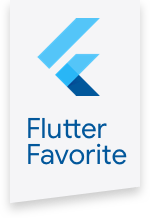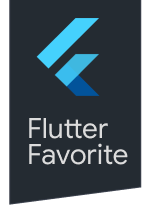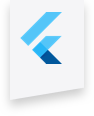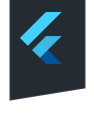flex_color_scheme 1.0.0-dev.1  flex_color_scheme: ^1.0.0-dev.1 copied to clipboard
flex_color_scheme: ^1.0.0-dev.1 copied to clipboard
A Flutter package to make and use beautiful color scheme based themes.
example/lib/main.dart
// NOTE:
// If you clone the repo to build the samples, then open the project example
// folder in your IDE to build this sample.
// If you want to build all the other examples one by one without setting
// up different configurations in you IDE for the different main files. You can
// also just copy paste in each sample's code below and build it. Just fix the
// relative import of the all the shared imports to:
// import 'all_shared_imports.dart';
// -----------------------------------------------------------------------------
import 'package:flex_color_scheme/flex_color_scheme.dart';
import 'package:flutter/cupertino.dart';
import 'package:flutter/foundation.dart';
import 'package:flutter/material.dart';
import 'all_shared_imports.dart';
// -----------------------------------------------------------------------------
// EXAMPLE 5)
//
// This example shows how you can use all the built in color schemes in
// FlexColorScheme to define themes from them and how you can define your own
// custom scheme colors and use them together with the predefined ones.
// It can give you an idea of how you can create your own complete custom list
// of themes if you do not want to use any of the predefined ones.
//
// The example also shows how you can use the surface branding feature and
// how to use the custom app bar theme features of FlexColorScheme. The usage
// of the true black theme feature for dark themes is also demonstrated.
// Using the optional Windows desktop like tooltip theme is also shown.
//
// The example includes a dummy responsive side menu and rail to give a visual
// presentation of what applications that have larger visible surfaces using the
// surface branding look like.
//
// A theme showcase widget shows the theme with several common Material widgets.
//
// ---
// For simplicity this example just creates a few const and final instances
// of the needed objects and list. In a real app, you may want to use a Provider
// or equivalent package(s) to provide the objects where needed in your app.
// -----------------------------------------------------------------------------
void main() => runApp(const DemoApp());
// Create a custom flex color scheme for a light theme.
const FlexSchemeColor myScheme1Light = FlexSchemeColor(
primary: Color(0xFF4E0028),
primaryVariant: Color(0xFF320019),
secondary: Color(0xFF003419),
secondaryVariant: Color(0xFF002411),
// The built in color schemes use their secondary variant color as their
// custom app bar color, it could of course be any color, but for consistency
// we will do the same in this custom FlexSchemeColor.
appBarColor: Color(0xFF002411),
);
// Create a corresponding custom flex color scheme for a dark theme.
const FlexSchemeColor myScheme1Dark = FlexSchemeColor(
primary: Color(0xFF9E7389),
primaryVariant: Color(0xFF775C69),
secondary: Color(0xFF738F81),
secondaryVariant: Color(0xFF5C7267),
// Again we use same secondaryVariant color as optional custom app bar color.
appBarColor: Color(0xFF5C7267),
);
// You can build a scheme the long way, by specifying all the required hand
// picked scheme colors, like above. You can also build color schemes from a
// single primary color. With the [.from] factory, then the only required color
// is the primary color, the other colors will be computed. You can optionally
// also provide the primaryVariant, secondary and secondaryVariant colors with
// the factory, but any color that is not provided will always be computed for
// the full set of required colors in a FlexSchemeColor.
//
// In this example we create our 2nd scheme from just a primary color
// for the light and dark schemes. The custom app bar color will in this case
// also receive the same color value as the one that is computed for
// secondaryVariant color.
final FlexSchemeColor myScheme2Light =
FlexSchemeColor.from(primary: const Color(0xFF4C4E06));
final FlexSchemeColor myScheme2Dark =
FlexSchemeColor.from(primary: const Color(0xFF9D9E76));
// Create a list with all color schemes we will use, starting with all
// the built-in ones and then adding our custom ones at the end.
final List<FlexSchemeData> myFlexSchemes = <FlexSchemeData>[
// Use the built in FlexColor schemes, but exclude the placeholder for custom
// scheme, a selection that would typically be used to compose a theme
// interactively in the app using a color picker, we won't be doing that in
// this example.
...FlexColor.schemesList,
// Then add our first custom FlexSchemeData to the list, we give it a name
// and description too.
const FlexSchemeData(
name: 'Custom purple',
description: 'Purple theme created from custom defined colors.',
// Flex scheme data holds separate defined color schemes for its light and
// matching dark theme color. Dark theme colors need to be much less
// saturated than light theme. Using the same colors in light and dark
// theme modes does not look nice.
light: myScheme1Light,
dark: myScheme1Dark,
),
// Do the same for our second custom scheme.
FlexSchemeData(
name: 'Custom olive green',
description: 'Olive green theme created from custom primary color.',
light: myScheme2Light,
dark: myScheme2Dark,
),
];
class DemoApp extends StatefulWidget {
const DemoApp({Key key}) : super(key: key);
@override
_DemoAppState createState() => _DemoAppState();
}
class _DemoAppState extends State<DemoApp> {
// Used to select if we use the dark or light theme.
ThemeMode themeMode;
// Used to select which FlexSchemeData we use in our list of schemes.
int themeIndex;
// Enum used to select what app bar style we use.
FlexAppBarStyle flexAppBarStyle;
// Enum used to control the level of primary color surface branding applied
// to surfaces and backgrounds.
FlexSurface flexSurface;
// If true, tooltip theme background will be light in light theme, and dark
// in dark themes. The Flutter and Material default and standard is the other
// way, tooltip background color is inverted compared to app background.
// Set to true, to mimic e.g. the look of Windows desktop tooltips. You
// could tie this to the active platform and have different style of tooltips
// on different platforms.
bool tooltipsMatchBackground;
// Allow toggling between normal dark mode and true black dark mode.
bool darkIsTrueBlack;
// Use the toTheme method to create Themes from [FlexColorScheme]. This
// is the preferred method when using [FlexColorScheme]. In this demo
// you can use a toggle to see what a FlexColorScheme looks like if you just
// return its color scheme and use [ThemeData.from] to instead create your
// theme.
bool useToThemeMethod;
@override
void initState() {
themeMode = ThemeMode.light;
themeIndex = 7; // Start with deep blue sea.
flexAppBarStyle = FlexAppBarStyle.primary;
flexSurface = FlexSurface.medium;
tooltipsMatchBackground = false;
darkIsTrueBlack = false;
useToThemeMethod = true;
super.initState();
}
@override
Widget build(BuildContext context) {
return MaterialApp(
debugShowCheckedModeBanner: false,
title: 'FlexColorScheme',
// Define the light theme for the app, using current theme index, selected
// surface style and app bar style. With the built in 20 themes and the
// custom ones we defined above, we can use 22 different app themes via
// the definition below, times the surface styles and app bar variants.
// The factory FlexColorScheme.light is used to define a FlexColorScheme
// for a light theme, from the light FlexSchemeColor plus some other theme
// factory properties, like the surface and app bar style used in
// this example as well as the tooltip and true black setting for the dark
// theme.
// Lastly the method .toTheme is used to create the slightly opinionated
// theme from the defined color scheme.
//
// In this example we also demonstrate how to create the same theme with
// the standard from color scheme ThemeData factory. The surface style
// works, but will not be applied as elegantly, but it works fairly OK up
// to medium blend. The app bar style has no effect here, nor the tooltip
// style. We also have to make sure we use the same typography as the one
// used in FlexColorScheme, otherwise the animated theme will show an
// assertion error as it cannot animate between different typography or
// null default typography in the theme data.
//
// When toggling between the standard ThemeData.from and the
// FlexColorScheme.toTheme we can observe the differences and also see
// some of the colors the standard method does not fully adjust to match
// the used color scheme.
theme: useToThemeMethod
? FlexColorScheme.light(
colors: myFlexSchemes[themeIndex].light,
surfaceStyle: flexSurface,
appBarStyle: flexAppBarStyle,
tooltipsMatchBackground: tooltipsMatchBackground,
).toTheme
: ThemeData.from(
colorScheme: FlexColorScheme.light(
colors: myFlexSchemes[themeIndex].light,
surfaceStyle: flexSurface,
appBarStyle: flexAppBarStyle,
tooltipsMatchBackground: tooltipsMatchBackground,
).toScheme,
).copyWith(
typography: Typography.material2018(
platform: defaultTargetPlatform,
),
),
// We do the exact same definition for the dark theme, but using
// FlexColorScheme.dark factory and the dark FlexSchemeColor and we add
// the true black option as well.
//
// In dark mode we can see many gaps in the resulting ThemeData when
// using the standard ThemeData.from factory to create the theme.
darkTheme: useToThemeMethod
? FlexColorScheme.dark(
colors: myFlexSchemes[themeIndex].dark,
surfaceStyle: flexSurface,
appBarStyle: flexAppBarStyle,
tooltipsMatchBackground: tooltipsMatchBackground,
darkIsTrueBlack: darkIsTrueBlack,
).toTheme
: ThemeData.from(
colorScheme: FlexColorScheme.dark(
colors: myFlexSchemes[themeIndex].dark,
surfaceStyle: flexSurface,
appBarStyle: flexAppBarStyle,
tooltipsMatchBackground: tooltipsMatchBackground,
darkIsTrueBlack: darkIsTrueBlack,
).toScheme,
).copyWith(
typography: Typography.material2018(
platform: defaultTargetPlatform,
),
),
// Use the above dark or light theme based on active themeMode.
themeMode: themeMode,
// This simple example app has only one page.
home: HomePage(
// We pass it the current theme mode.
themeMode: themeMode,
// On the home page we toggle theme mode between light and dark.
onThemeModeChanged: (ThemeMode mode) {
setState(() {
themeMode = mode;
});
},
// We pass it the index of the active theme.
schemeIndex: themeIndex,
// We can select a new theme and get its index back.
onSchemeChanged: (int index) {
setState(() {
themeIndex = index;
});
},
// We pass in the active app bar style.
appBarStyle: flexAppBarStyle,
// And select a new app bar style.
onAppBarStyleChanged: (FlexAppBarStyle style) {
setState(() {
flexAppBarStyle = style;
});
},
// We pass in the current surface and background style.
themeSurface: flexSurface,
// And select a new surface and background style.
onThemeSurfaceChanged: (FlexSurface surface) {
setState(() {
flexSurface = surface;
});
},
// We pass in the current tooltip style.
tooltipsMatchBackground: tooltipsMatchBackground,
// And toggle the tooltip style.
onTooltipsMatchBackgroundChanged: (bool value) {
setState(() {
tooltipsMatchBackground = value;
});
},
// We pass in the current true black value.
darkIsTrueBlack: darkIsTrueBlack,
// And toggle the dark mode's true black value.
onDarkIsTrueBlackChanged: (bool value) {
setState(() {
darkIsTrueBlack = value;
});
},
// We pass in the current theme creation method
useToTheme: useToThemeMethod,
// And toggle the theme creation method.
onUseToThemeChanged: (bool value) {
setState(() {
useToThemeMethod = value;
});
},
// Pass in the FlexSchemeData we used for the active theme. Not really
// needed to use FlexColorScheme, but we will use it to show the
// active theme's name, descriptions and colors in the demo.
// We also use it for the theme mode switch that shows the theme's
// color's in the different theme modes.
flexSchemeData: myFlexSchemes[themeIndex],
),
);
}
}
// The content of the HomePage below is not relevant for using FlexColorScheme
// based application theming. The critical parts are in the above MaterialApp
// theme definitions. The HomePage just contains UI to visually show what the
// defined example looks like in an application and with commonly used Widgets.
class HomePage extends StatefulWidget {
const HomePage({
Key key,
@required this.themeMode,
@required this.onThemeModeChanged,
@required this.schemeIndex,
@required this.onSchemeChanged,
@required this.appBarStyle,
@required this.onAppBarStyleChanged,
@required this.themeSurface,
@required this.onThemeSurfaceChanged,
@required this.tooltipsMatchBackground,
@required this.onTooltipsMatchBackgroundChanged,
@required this.darkIsTrueBlack,
@required this.onDarkIsTrueBlackChanged,
@required this.useToTheme,
@required this.onUseToThemeChanged,
@required this.flexSchemeData,
}) : super(key: key);
final ThemeMode themeMode;
final ValueChanged<ThemeMode> onThemeModeChanged;
final int schemeIndex;
final ValueChanged<int> onSchemeChanged;
final FlexAppBarStyle appBarStyle;
final ValueChanged<FlexAppBarStyle> onAppBarStyleChanged;
final FlexSurface themeSurface;
final ValueChanged<FlexSurface> onThemeSurfaceChanged;
final bool tooltipsMatchBackground;
final ValueChanged<bool> onTooltipsMatchBackgroundChanged;
final bool darkIsTrueBlack;
final ValueChanged<bool> onDarkIsTrueBlackChanged;
final bool useToTheme;
final ValueChanged<bool> onUseToThemeChanged;
final FlexSchemeData flexSchemeData;
@override
_HomePageState createState() => _HomePageState();
}
class _HomePageState extends State<HomePage> {
// The reason for example 5 using a stateful widget is that it holds the
// state of the dummy side menu/rail locally. All state concerning the
// application theme are in this example also held by the stateful material
// app and values are passed in and changed via ValueChanged callbacks.
double currentSidePanelWidth;
bool isSidePanelExpanded;
bool showSidePanel;
@override
void initState() {
currentSidePanelWidth = AppConst.expandWidth;
isSidePanelExpanded = true;
showSidePanel = true;
super.initState();
}
@override
Widget build(BuildContext context) {
final MediaQueryData media = MediaQuery.of(context);
final double topPadding = media.padding.top;
final double bottomPadding = media.padding.bottom;
final bool menuAvailable = media.size.width > 650;
final ThemeData theme = Theme.of(context);
final ColorScheme colorScheme = theme.colorScheme;
final TextTheme textTheme = theme.textTheme;
final TextStyle headline4 = textTheme.headline4;
final Color appBarColor = theme.appBarTheme.color ?? theme.primaryColor;
final bool isLight = Theme.of(context).brightness == Brightness.light;
// Give the width of the side panel some automatic adaptive behavior and
// make it rail sized when there is not enough room for a menu, even if
// menu size is requested.
if (!menuAvailable && showSidePanel) {
currentSidePanelWidth = AppConst.shrinkWidth;
}
if (menuAvailable && showSidePanel && !isSidePanelExpanded) {
currentSidePanelWidth = AppConst.shrinkWidth;
}
if (menuAvailable && showSidePanel && isSidePanelExpanded) {
currentSidePanelWidth = AppConst.expandWidth;
}
// FlexSurface enum to widget map, used in a CupertinoSegment control.
const Map<FlexSurface, Widget> themeSurface = <FlexSurface, Widget>{
FlexSurface.material: Padding(
padding: EdgeInsets.all(5),
child: Text(
'Default\ndesign',
textAlign: TextAlign.center,
style: TextStyle(fontSize: 11),
),
),
FlexSurface.light: Padding(
padding: EdgeInsets.all(5),
child: Text(
'Light\nprimary',
textAlign: TextAlign.center,
style: TextStyle(fontSize: 11),
),
),
FlexSurface.medium: Padding(
padding: EdgeInsets.all(5),
child: Text(
'Medium\nprimary',
textAlign: TextAlign.center,
style: TextStyle(fontSize: 11),
),
),
FlexSurface.strong: Padding(
padding: EdgeInsets.all(5),
child: Text(
'Strong\nprimary',
textAlign: TextAlign.center,
style: TextStyle(fontSize: 11),
),
),
FlexSurface.heavy: Padding(
padding: EdgeInsets.all(5),
child: Text(
'Heavy\nprimary',
textAlign: TextAlign.center,
style: TextStyle(fontSize: 11),
),
),
};
// FlexAppBarStyle enum to widget map, used in a CupertinoSegment control.
const Map<FlexAppBarStyle, Widget> themeAppBar = <FlexAppBarStyle, Widget>{
FlexAppBarStyle.primary: Padding(
padding: EdgeInsets.all(5),
child: Text(
'Primary\ncolor',
textAlign: TextAlign.center,
style: TextStyle(fontSize: 11),
),
),
FlexAppBarStyle.material: Padding(
padding: EdgeInsets.all(5),
child: Text(
// Wait, what is \u{00AD} below?? It is Unicode char code for an
// invisible soft hyphen. It can be used to guide text layout where
// it can break a word to the next line, if it has to. On small phones
// or a desktop build where you can make the UI really narrow in
// Flutter, you can observe this for the 'background' word below.
'Default\nback\u{00AD}ground',
textAlign: TextAlign.center,
style: TextStyle(fontSize: 11),
),
),
FlexAppBarStyle.surface: Padding(
padding: EdgeInsets.all(5),
child: Text(
'Branded\nsurface',
textAlign: TextAlign.center,
style: TextStyle(fontSize: 11),
),
),
FlexAppBarStyle.background: Padding(
padding: EdgeInsets.all(5),
child: Text(
'Branded\nback\u{00AD}ground',
textAlign: TextAlign.center,
style: TextStyle(fontSize: 11),
),
),
FlexAppBarStyle.custom: Padding(
padding: EdgeInsets.all(5),
child: Text(
'Custom\ncolor',
textAlign: TextAlign.center,
style: TextStyle(fontSize: 11),
),
),
};
return Row(
children: <Widget>[
// Contains the demo menu and side rail.
ConstrainedBox(
constraints: const BoxConstraints(maxWidth: AppConst.expandWidth),
child: Material(
elevation: 0,
child: AnimatedContainer(
duration: const Duration(milliseconds: 200),
width: currentSidePanelWidth,
child: SideMenu(
isVisible: showSidePanel,
menuWidth: AppConst.expandWidth,
),
),
),
),
// The actual page content is a normal Scaffold.
Expanded(
child: Scaffold(
// For scrolling behind the app bar
extendBodyBehindAppBar: true,
// For scrolling behind the bottom nav bar, if there would be one.
extendBody: true,
appBar: AppBar(
title: const Text('FlexColorScheme Example 5'),
actions: const <Widget>[AboutIconButton()],
elevation: 0,
backgroundColor: Colors.transparent,
// Gradient partially transparent AppBar, just because it looks
// nice and we can see content scroll behind it.
flexibleSpace: Container(
decoration: BoxDecoration(
border: Border(
bottom: BorderSide(color: Theme.of(context).dividerColor),
),
gradient: LinearGradient(
begin: AlignmentDirectional.centerStart,
end: AlignmentDirectional.centerEnd,
colors: <Color>[
appBarColor,
appBarColor.withOpacity(0.8),
],
),
),
child: null,
),
),
body: PageBody(
child: ListView(
padding: EdgeInsets.fromLTRB(
AppConst.edgePadding,
topPadding + kToolbarHeight + AppConst.edgePadding,
AppConst.edgePadding,
AppConst.edgePadding + bottomPadding,
),
children: <Widget>[
Text('Theme', style: headline4),
const Text(
'This example shows how you can use all the built in '
'color schemes in FlexColorScheme to define themes '
'from them and how you can make your own custom '
'scheme colors and use them together with the '
'predefined ones.\n\n'
'The example also shows how to use the surface '
'branding feature and the app bar theme '
'options in FlexColorScheme. The usage of the '
'true black option for dark themes is also '
'demonstrated.\n\n'
'The example includes a dummy responsive side menu and '
'rail to give a visual example of what applications '
'that have larger visible surfaces using surface '
'branding may look like. '
'A theme showcase widget shows the active theme with '
'several common Material widgets.',
),
// A 3-way theme mode toggle switch.
Padding(
padding: const EdgeInsets.symmetric(
vertical: AppConst.edgePadding),
// A theme mode switch that also includes color indicators
// to show what the current theme looks like.
child: FlexThemeModeSwitch(
themeMode: widget.themeMode,
onThemeModeChanged: widget.onThemeModeChanged,
flexSchemeData: widget.flexSchemeData,
),
),
const Divider(),
// Set dark mode to use true black!
SwitchListTile.adaptive(
title: const Text('Dark mode uses true black'),
subtitle: const Text(
'Keep OFF for normal dark mode.',
),
value: widget.darkIsTrueBlack,
onChanged: widget.onDarkIsTrueBlackChanged,
),
// Popup menu button to select color scheme.
PopupMenuButton<int>(
padding: const EdgeInsets.all(0),
onSelected: widget.onSchemeChanged,
itemBuilder: (BuildContext context) => <PopupMenuItem<int>>[
for (int i = 0; i < myFlexSchemes.length; i++)
PopupMenuItem<int>(
value: i,
child: ListTile(
leading: Icon(Icons.lens,
color: isLight
? myFlexSchemes[i].light.primary
: myFlexSchemes[i].dark.primary,
size: 35),
title: Text(myFlexSchemes[i].name),
),
)
],
child: ListTile(
title: Text('${widget.flexSchemeData.name} theme'),
subtitle: Text(widget.flexSchemeData.description),
trailing: Icon(
Icons.lens,
color: colorScheme.primary,
size: 40,
),
),
),
const SizedBox(height: 8),
// Active theme color indicators.
const Padding(
padding:
EdgeInsets.symmetric(horizontal: AppConst.edgePadding),
child: ShowThemeColors(),
),
// Surface style selector.
const SizedBox(height: 8),
const ListTile(
title: Text('Branded surface and background'),
subtitle: Text(
'Default Material design uses white and dark surface '
'colors. With the light, medium, heavy '
'and strong branding, you can blend primary '
'color into surface and background colors with '
'increasing strength.',
),
),
const SizedBox(height: 4),
CupertinoSegmentedControl<FlexSurface>(
children: themeSurface,
groupValue: widget.themeSurface,
onValueChanged: widget.onThemeSurfaceChanged,
borderColor:
isLight ? colorScheme.primary : theme.primaryColorLight,
selectedColor:
isLight ? colorScheme.primary : theme.primaryColorLight,
unselectedColor: theme.cardColor,
),
const SizedBox(height: 8),
const ListTile(
title: Text('App bar theme'),
subtitle: Text(
'Material design uses a primary '
'colored app bar in light mode and a background '
'colored one in dark mode. With FlexColorScheme '
'you can use different defaults for the app bar and '
'select if it should use primary, surface or '
'custom colors. The predefined schemes use their '
'secondary variant color as the custom color for the '
'app bar theme, but it could be any color.',
),
),
const SizedBox(height: 4),
// AppBar style
CupertinoSegmentedControl<FlexAppBarStyle>(
children: themeAppBar,
groupValue: widget.appBarStyle,
onValueChanged: widget.onAppBarStyleChanged,
borderColor:
isLight ? colorScheme.primary : theme.primaryColorLight,
selectedColor:
isLight ? colorScheme.primary : theme.primaryColorLight,
unselectedColor: theme.cardColor,
),
const SizedBox(height: 8),
// Tooltip theme style.
Tooltip(
message: 'A tooltip, on the tooltip style toggle',
child: SwitchListTile.adaptive(
title: const Text(
'Tooltips are light on light, and dark on dark',
),
subtitle: const Text(
'Keep OFF to use Material default inverted '
'background style.',
),
value: widget.tooltipsMatchBackground,
onChanged: widget.onTooltipsMatchBackgroundChanged,
),
),
const Divider(),
// Theme creation method.
SwitchListTile.adaptive(
title: const Text(
'Make the theme with FlexColorScheme toTheme method',
),
subtitle: const Text(
'Turn OFF to make the theme using the standard '
'ThemeData from color scheme method. '
'NOT RECOMMENDED, but in this example you can '
'try it to see the differences.',
),
value: widget.useToTheme,
onChanged: widget.onUseToThemeChanged,
),
const Divider(),
Text('Menu', style: headline4),
const Text(
'The menu is a just a demo to make a larger '
'area that uses the primary branded background color.',
),
SwitchListTile.adaptive(
title: const Text('Turn ON to show the menu'),
subtitle: const Text('Turn OFF to hide the menu.'),
value: showSidePanel,
onChanged: (bool value) {
setState(() {
showSidePanel = value;
if (showSidePanel) {
if (isSidePanelExpanded) {
currentSidePanelWidth = AppConst.expandWidth;
} else {
currentSidePanelWidth = AppConst.shrinkWidth;
}
} else {
currentSidePanelWidth = 0.01;
}
});
},
),
SwitchListTile.adaptive(
title: const Text('Turn ON for full sized menu'),
subtitle: const Text(
'Turn OFF for a rail sized menu. '
'The full size menu will only be shown when '
'screen width is above 650 dp and this toggle is ON.',
),
value: isSidePanelExpanded,
onChanged: (bool value) {
setState(() {
isSidePanelExpanded = value;
if (showSidePanel) {
if (isSidePanelExpanded) {
currentSidePanelWidth = AppConst.expandWidth;
} else {
currentSidePanelWidth = AppConst.shrinkWidth;
}
} else {
currentSidePanelWidth = 0.01;
}
});
},
),
const Divider(),
Text('Theme Showcase', style: headline4),
const ThemeShowcase(),
],
),
),
),
),
],
);
}
}