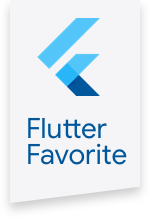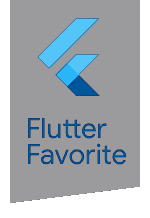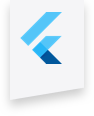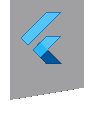flutter_local_notifications 0.2.4  flutter_local_notifications: ^0.2.4 copied to clipboard
flutter_local_notifications: ^0.2.4 copied to clipboard
A cross platform plugin for displaying and scheduling local notifications for Flutter applications with the ability to customise for each platform.
Flutter Local Notifications Plugin #
A cross platform plugin for displaying local notifications.
Supported Platforms #
- Android API 16+ (4.1+, the minimum version supported by Flutter). Uses the NotificationCompat APIs so it can be run older Android devices.
- iOS 8.0+ (the minimum version supported by Flutter). Supports the old and new iOS notification APIs (the User Notifications Framework introduced in iOS 10 but will use the UILocalNotification APIs for devices predating iOS 10)
Features #
- Mockable (plugin and API methods aren't static)
- Display basic notifications
- Scheduling when notifications should appear
- Periodically show a notification (interval based)
- Schedule a notification to be shown daily at a specified time
- Schedule a notification to be shown weekly on a specified day and time
- Cancelling/removing notification by id or all of them
- Specify a custom notification sound
- Ability to handle when a user has tapped on a notification, when the app is the foreground, background or terminated
- [Android] Configuring the importance level
- [Android] Configuring the priority
- [Android] Customising the vibration pattern for notifications
- [Android] Configure the default icon for all notifications
- [Android] Configure the icon for each notification (overrides the default when specified)
- [Android] Formatting notification content via HTML markup (see https://developer.android.com/guide/topics/resources/string-resource.html#StylingWithHTML)
- [Android] Support for the following notification styles
- Big text
- Inbox
- [Android] Group notifications
- [iOS] Customise the permissions to be requested around displaying notifications
Note that this plugin aims to provide abstractions for all platforms as opposed to having methods that only work on specific platforms. However, each method allows passing in "platform-specifics" that contains data that is specific for customising notifications on each platform. It is still under development so expect the API surface to change over time.
Contributions are welcome by submitting a PR for me to review. If it's to add new features, appreciate it if you could try to maintain the architecture or try to improve on it :)
Getting Started #
The first step is to create a new instance of the plugin class and then initialise it with the settings to use for each platform
FlutterLocalNotificationsPlugin flutterLocalNotificationsPlugin = new FlutterLocalNotificationsPlugin();
InitializationSettingsAndroid initializationSettingsAndroid =
new InitializationSettingsAndroid('app_icon');
InitializationSettingsIOS initializationSettingsIOS =
new InitializationSettingsIOS();
InitializationSettings initializationSettings = new InitializationSettings(
initializationSettingsAndroid, initializationSettingsIOS);
flutterLocalNotificationsPlugin.initialize(initializationSettings,
selectNotification: onSelectNotification);
Here we specify we have specified the default icon to use for notifications on Android and designated the function (onSelectNotification) that should fire when a notification has been tapped on. Specifying this callback is entirely optional. In the example, it will trigger navigation to another page and display the payload associated with the notification.
Future onSelectNotification(String payload) async {
if (payload != null) {
debugPrint('notification payload: ' + payload);
}
await Navigator.push(
context,
new MaterialPageRoute(builder: (context) => new SecondScreen(payload)),
);
}
In the real world, this payload could represent the id of the item you want to display the details of. Once the initialisation has been done, then you can manage the displaying of notifications
Displaying a notification #
NotificationDetailsAndroid androidPlatformChannelSpecifics =
new NotificationDetailsAndroid(
'your channel id', 'your channel name', 'your channel description');
NotificationDetailsIOS iOSPlatformChannelSpecifics =
new NotificationDetailsIOS();
NotificationDetails platformChannelSpecifics = new NotificationDetails(
androidPlatformChannelSpecifics, iOSPlatformChannelSpecifics);
await flutterLocalNotificationsPlugin.show(
0, 'plain title', 'plain body', platformChannelSpecifics,
payload: 'item id 2');
In this block of code, the details for each platform have been specified. This includes the channel details that is required for Android 8.0+. The payload has been specified ('item id 2'), that will passed back through your application when the user has tapped on a notification. Note that for Android devices that notifications will only in appear in the tray and won't appear as a toast aka heads-up notification unless things like the priority/importance has been set appropriately. Refer to the Android docs (https://developer.android.com/guide/topics/ui/notifiers/notifications.html#Heads-up) for additional information.
Scheduling a notification #
var scheduledNotificationDateTime =
new DateTime.now().add(new Duration(seconds: 5));
NotificationDetailsAndroid androidPlatformChannelSpecifics =
new NotificationDetailsAndroid('your other channel id',
'your other channel name', 'your other channel description');
NotificationDetailsIOS iOSPlatformChannelSpecifics =
new NotificationDetailsIOS();
NotificationDetails platformChannelSpecifics = new NotificationDetails(
androidPlatformChannelSpecifics, iOSPlatformChannelSpecifics);
await flutterLocalNotificationsPlugin.schedule(
0,
'scheduled title',
'scheduled body',
scheduledNotificationDateTime,
platformChannelSpecifics);
Periodically show a notification with a specified interval #
// Show a notification every minute with the first appearance happening a minute after invoking the method
NotificationDetailsAndroid androidPlatformChannelSpecifics =
new NotificationDetailsAndroid('repeating channel id',
'repeating channel name', 'repeating description');
NotificationDetailsIOS iOSPlatformChannelSpecifics =
new NotificationDetailsIOS();
NotificationDetails platformChannelSpecifics = new NotificationDetails(
androidPlatformChannelSpecifics, iOSPlatformChannelSpecifics);
await flutterLocalNotificationsPlugin.periodicallyShow(0, 'repeating title',
'repeating body', RepeatInterval.EveryMinute, platformChannelSpecifics);
Show a daily notification at a specific time #
var time = new Time(10, 0, 0);
var androidPlatformChannelSpecifics =
new NotificationDetailsAndroid('repeatDailyAtTime channel id',
'repeatDailyAtTime channel name', 'repeatDailyAtTime description');
var iOSPlatformChannelSpecifics =
new NotificationDetailsIOS();
var platformChannelSpecifics = new NotificationDetails(
androidPlatformChannelSpecifics, iOSPlatformChannelSpecifics);
await flutterLocalNotificationsPlugin.showDailyAtTime(
0,
'show daily title',
'Daily notification shown at approximately ${_toTwoDigitString(time.hour)}:${_toTwoDigitString(time.minute)}:${_toTwoDigitString(time.second)}',
time,
platformChannelSpecifics);
Show a weekly notification on specific day and time #
var time = new Time(10, 0, 0);
var androidPlatformChannelSpecifics =
new NotificationDetailsAndroid('show weekly channel id',
'show weekly channel name', 'show weekly description');
var iOSPlatformChannelSpecifics =
new NotificationDetailsIOS();
var platformChannelSpecifics = new NotificationDetails(
androidPlatformChannelSpecifics, iOSPlatformChannelSpecifics);
await flutterLocalNotificationsPlugin.showWeeklyAtDayAndTime(
0,
'show weekly title',
'Weekly notification shown on Monday at approximately ${_toTwoDigitString(time.hour)}:${_toTwoDigitString(time.minute)}:${_toTwoDigitString(time.second)}',
Day.Monday,
time,
platformChannelSpecifics);
[Android only] Grouping notifications #
This is a "translation" of the sample available at https://developer.android.com/training/notify-user/group.html For iOS, you could just display the summary notification (not shown in the example) as otherwise the following code would show three notifications
String groupKey = 'com.android.example.WORK_EMAIL';
String groupChannelId = 'grouped channel id';
String groupChannelName = 'grouped channel name';
String groupChannelDescription = 'grouped channel description';
// example based on https://developer.android.com/training/notify-user/group.html
NotificationDetailsAndroid firstNotificationAndroidSpecifics =
new NotificationDetailsAndroid(
groupChannelId, groupChannelName, groupChannelDescription,
importance: Importance.Max,
priority: Priority.High,
groupKey: groupKey);
NotificationDetails firstNotificationPlatformSpecifics =
new NotificationDetails(firstNotificationAndroidSpecifics, null);
await flutterLocalNotificationsPlugin.show(1, 'Alex Faarborg',
'You will not believe...', firstNotificationPlatformSpecifics);
NotificationDetailsAndroid secondNotificationAndroidSpecifics =
new NotificationDetailsAndroid(
groupChannelId, groupChannelName, groupChannelDescription,
importance: Importance.Max,
priority: Priority.High,
groupKey: groupKey);
NotificationDetails secondNotificationPlatformSpecifics =
new NotificationDetails(secondNotificationAndroidSpecifics, null);
await flutterLocalNotificationsPlugin.show(
2,
'Jeff Chang',
'Please join us to celebrate the...',
secondNotificationPlatformSpecifics);
// create the summary notification required for older devices that pre-date Android 7.0 (API level 24)
List<String> lines = new List<String>();
lines.add('Alex Faarborg Check this out');
lines.add('Jeff Chang Launch Party');
InboxStyleInformation inboxStyleInformation = new InboxStyleInformation(
lines,
contentTitle: '2 new messages',
summaryText: 'janedoe@example.com');
NotificationDetailsAndroid androidPlatformChannelSpecifics =
new NotificationDetailsAndroid(
groupChannelId, groupChannelName, groupChannelDescription,
style: NotificationStyleAndroid.Inbox,
styleInformation: inboxStyleInformation,
groupKey: groupKey,
setAsGroupSummary: true);
NotificationDetails platformChannelSpecifics =
new NotificationDetails(androidPlatformChannelSpecifics, null);
await flutterLocalNotificationsPlugin.show(
3, 'Attention', 'Two new messages', platformChannelSpecifics);
Cancelling/deleting a notification #
// cancel the notification with id value of zero
await flutterLocalNotificationsPlugin.cancel(0);
Cancelling/deleting all notifications #
await flutterLocalNotificationsPlugin.cancelAll();
This should cover the basic functionality. Please check out the example directory for a sample app that illustrates the rest of the functionality available and refer to the API docs for more information. Also read the below on what you need to configure on each platform
Android Integration #
If your application needs the ability to schedule notifications then you need to request permissions to be notified when the phone has been booted as scheduled notifications uses AlarmManager to determine when notifications should be displayed. However, they are cleared when a phone has been turned off. Requesting permission requires adding the following to the manifest
<uses-permission android:name="android.permission.RECEIVE_BOOT_COMPLETED"/>
Developers will also need to add the following so that plugin can handle displaying scheduled notifications and reschedule notifications upon a reboot
<receiver android:name="com.dexterous.flutterlocalnotifications.ScheduledNotificationReceiver" />
<receiver android:name="com.dexterous.flutterlocalnotifications.ScheduledNotificationBootReceiver">
<intent-filter>
<action android:name="android.intent.action.BOOT_COMPLETED"></action>
</intent-filter>
</receiver>
If the vibration pattern of an Android notification will be customised then add the following
<uses-permission android:name="android.permission.VIBRATE" />
Notification icons should be added as a drawable resource. The sample code shows how to set default icon for all notifications and how to specify one for each notification.
Custom notification sounds should be added as a raw resource and the sample illustrates how to play a notification with a custom sound.
Note that with Android 8.0+, sounds and vibrations are associated with notification channels and can only be configured when they are first created. Showing/scheduling a notification will create a channel with the specified id if it doesn't exist already. If another notification specifies the same channel id but tries to specify another sound or vibration pattern then nothing occurs.
iOS Integration #
By design, iOS applications do not display notifications when they're in the foreground. For iOS 10+, use the presentation options to control the behaviour for when a notification is triggered while the app is in the foreground. For older versions of iOS, you will need update the AppDelegate class to handle when a local notification is received to display an alert. This is shown in the sample app within the didReceiveLocalNotification method of the AppDelegate class. The notification title can be found by looking up the title within the userInfo dictionary of the UILocalNotification object
#import <flutter_local_notifications/FlutterLocalNotificationsPlugin.h>
...
- (void)application:(UIApplication *)application didReceiveLocalNotification:(UILocalNotification *)notification
{
if(@available(iOS 10.0, *)) {
return;
}
NSString *payload = notification.userInfo[@"payload"];
if(FlutterLocalNotificationsPlugin.resumingFromBackground) {
// resuming from the background so don't want to show an alert as we would've seen
// the notification while the app was in the background
[FlutterLocalNotificationsPlugin handleSelectNotification:payload];
return;
}
// display the alert as the app was in the foreground so notification wouldn't be displayed.
// when the user taps on OK, fire the code in our Flutter app that is responsible for handling
// the action for when the user taps on a notification
NSString *title = notification.userInfo[@"title"];
UIAlertController* alert = [UIAlertController alertControllerWithTitle:title
message:notification.alertBody
preferredStyle:UIAlertControllerStyleAlert];
UIAlertAction* defaultAction = [UIAlertAction actionWithTitle:@"OK" style:UIAlertActionStyleDefault
handler:^(UIAlertAction * action) {
[FlutterLocalNotificationsPlugin handleSelectNotification:payload];
}];
[alert addAction:defaultAction];
[[[[UIApplication sharedApplication] keyWindow] rootViewController] presentViewController:alert animated:YES completion:nil];
}
In theory, it should be possible for the plugin to handle this but this the method doesn't seem to fire. The Flutter team has acknowledged that the method hasn't been wired up to enable this https://github.com/flutter/flutter/issues/16662
Also if you have set notifications to be periodically shown, then on older iOS versions (< 10), if the application was uninstalled without cancelling all alarms then the next time it's installed you may see the "old" notifications being fired. If this is not the desired behaviour, then you can add the following to the didFinishLaunchingWithOptions method of your AppDelegate class.
if(![[NSUserDefaults standardUserDefaults]objectForKey:@"Notification"]){
[[UIApplication sharedApplication] cancelAllLocalNotifications];
[[NSUserDefaults standardUserDefaults]setBool:YES forKey:@"Notification"];
}
Testing #
As the plugin class is not static, it is possible to mock and verify it's behaviour when writing tests as part of your application. Check the source code for a sample test suite can be found at test/flutter_local_notifications_test.dart that demonstrates how this can be done.
Acknowledgements #
- Javier Lecuona (javiercbk) for submitting the PR that added the ability to have notifications shown daily