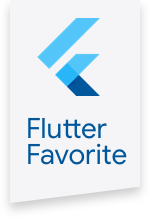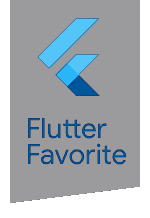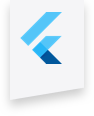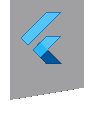flutter_local_notifications 0.8.2  flutter_local_notifications: ^0.8.2 copied to clipboard
flutter_local_notifications: ^0.8.2 copied to clipboard
A cross platform plugin for displaying and scheduling local notifications for Flutter applications with the ability to customise for each platform.
Flutter Local Notifications Plugin #
A cross platform plugin for displaying local notifications.
Supported Platforms #
- Android API 16+ (4.1+, the minimum version supported by Flutter). Uses the NotificationCompat APIs so it can be run older Android devices
- iOS 8.0+ (the minimum version supported by Flutter). Supports the old and new iOS notification APIs (the User Notifications Framework introduced in iOS 10 but will use the UILocalNotification APIs for devices predating iOS 10)
Features #
- Mockable (plugin and API methods aren't static)
- Display basic notifications
- Scheduling when notifications should appear
- Periodically show a notification (interval based)
- Schedule a notification to be shown daily at a specified time
- Schedule a notification to be shown weekly on a specified day and time
- Retrieve a list of pending notification requests that have been scheduled to be shown in the future
- Cancelling/removing notification by id or all of them
- Specify a custom notification sound
- Ability to handle when a user has tapped on a notification, when the app is the foreground, background or terminated
- Determine if an app was launched due to tapping on a notification
- [Android] Configuring the importance level
- [Android] Configuring the priority
- [Android] Customising the vibration pattern for notifications
- [Android] Configure the default icon for all notifications
- [Android] Configure the icon for each notification (overrides the default when specified)
- [Android] Configure the large icon for each notification. The icon can be a drawable or a file on the device
- [Android] Formatting notification content via HTML markup (see https://developer.android.com/guide/topics/resources/string-resource.html#StylingWithHTML)
- [Android] Support for the following notification styles
- Big picture
- Big text
- Inbox
- Messaging
- [Android] Group notifications
- [Android] Show progress notifications
- [iOS] Customise the permissions to be requested around displaying notifications
Note that this plugin aims to provide abstractions for all platforms as opposed to having methods that only work on specific platforms. However, each method allows passing in "platform-specifics" that contains data that is specific for customising notifications on each platform. It is still under development so expect the API surface to change over time.
IMPORTANT NOTES:
- Recurring notifications on Android use the Alarm Manager API. This is standard practice but does mean the delivery of the notifications/alarms are inexact and this is documented Android behaviour as per the previous link. Note that it's been reported that Samsung's implementation of Android has imposed a maximum of 500 alarms that can be scheduled via this API and exceptioms can occur when going over the limit
- iOS has a limit on how many pending notifications it allows. This is a limit imposed by iOS where it will only keep 64 notifications that will fire the soonest
- Known issue: There is a known issue with handling daylight savings for scheduled notifications. This functionality may be deprecated to be replaced by another that only deals with elapsed time since epoch instead of a date.
Acknowledgements #
- Javier Lecuona for submitting the PR that added the ability to have notifications shown daily
- Jeff Scaturro for submitting the PR to fix the iOS issue around showing daily and weekly notifications and migrating the plugin to AndroidX
- Ian Cavanaugh for helping create a sample to reproduce the problem reported in issue #88
- Zhang Jing for adding 'ticker' support for Android notifications
- ...and everyone else for their contributions. They are greatly appreciated
Raising issues and contributions #
If you run into issues, please raise them on the GitHub repository. Please do not email them to me as GitHub is the appropriate place for them and allows for members of the community to answer questions, particularly if I miss the email. It would also be much appreciated if they could be limited to actual bugs or feature requests. If you're looking at how you could use the plugin to do a particular kind of notification, check the example app provides detailed code samples for each supported feature. Also try to check the README first in case you have missed something e.g. platform-specific setup.
Contributions are welcome by submitting a PR for me to review. If it's to add new features, appreciate it if you could try to maintain the architecture or try to improve on it. However, do note that I will not take PRs that add methods at the Dart level that don't work on all platforms. However, platform-specific configuration through the use parameters are fine as that's approach being taken via this plugin.
Getting Started #
The GitHub repository has an example app that should demonstrate of all the supported features of the plugin. Please check the example for more detailed code samples. If you only copy and paste the Dart code then this will not work as there's setup required for each platform. Pub also generates API docs for the latest version here
The following samples will demonstrate the more commonly used functionalities. The first step is to create a new instance of the plugin class and then initialise it with the settings to use for each platform
FlutterLocalNotificationsPlugin flutterLocalNotificationsPlugin = new FlutterLocalNotificationsPlugin();
// initialise the plugin. app_icon needs to be a added as a drawable resource to the Android head project
var initializationSettingsAndroid =
new AndroidInitializationSettings('app_icon');
var initializationSettingsIOS = new IOSInitializationSettings(
onDidReceiveLocalNotification: onDidReceiveLocalNotification);
var initializationSettings = new InitializationSettings(
initializationSettingsAndroid, initializationSettingsIOS);
flutterLocalNotificationsPlugin.initialize(initializationSettings,
onSelectNotification: onSelectNotification);
Here we specify we have specified the default icon to use for notifications on Android (refer to the Android Integration section) and designated the function (onSelectNotification) that should fire when a notification has been tapped on. Specifying this callback is entirely optional. In this example, it will trigger navigation to another page and display the payload associated with the notification.
Future onSelectNotification(String payload) async {
if (payload != null) {
debugPrint('notification payload: ' + payload);
}
await Navigator.push(
context,
new MaterialPageRoute(builder: (context) => new SecondScreen(payload)),
);
}
In the real world, this payload could represent the id of the item you want to display the details of. Once the initialisation has been done, then you can manage the displaying of notifications.
Displaying a notification #
var androidPlatformChannelSpecifics = AndroidNotificationDetails(
'your channel id', 'your channel name', 'your channel description',
importance: Importance.Max, priority: Priority.High, ticker: 'ticker');
var iOSPlatformChannelSpecifics = IOSNotificationDetails();
var platformChannelSpecifics = NotificationDetails(
androidPlatformChannelSpecifics, iOSPlatformChannelSpecifics);
await flutterLocalNotificationsPlugin.show(
0, 'plain title', 'plain body', platformChannelSpecifics,
payload: 'item x');
In this block of code, the details for each platform have been specified. This includes the channel details that is required for Android 8.0+. The payload has been specified ('item x'), that will passed back through your application when the user has tapped on a notification. Note that for Android devices that notifications will only in appear in the tray and won't appear as a toast aka heads-up notification unless things like the priority/importance has been set appropriately. Refer to the Android docs (https://developer.android.com/guide/topics/ui/notifiers/notifications.html#Heads-up) for additional information. Note that the "ticker" text is passed here though it is optional and specific to Android. This allows for text to be shown in the status bar on older versions of Android when the notification is shown.
Scheduling a notification #
var scheduledNotificationDateTime =
new DateTime.now().add(new Duration(seconds: 5));
var androidPlatformChannelSpecifics =
new AndroidNotificationDetails('your other channel id',
'your other channel name', 'your other channel description');
var iOSPlatformChannelSpecifics =
new IOSNotificationDetails();
NotificationDetails platformChannelSpecifics = new NotificationDetails(
androidPlatformChannelSpecifics, iOSPlatformChannelSpecifics);
await flutterLocalNotificationsPlugin.schedule(
0,
'scheduled title',
'scheduled body',
scheduledNotificationDateTime,
platformChannelSpecifics);
Note that on Android devices, the default behaviour is that the notification may not be delivered at the specified time when the device in a low-power idle mode. This behaviour can be changed by setting the optional parameter named androidAllowWhileIdle to true when calling the schedule method.
Periodically show a notification with a specified interval #
// Show a notification every minute with the first appearance happening a minute after invoking the method
var androidPlatformChannelSpecifics =
new AndroidNotificationDetails('repeating channel id',
'repeating channel name', 'repeating description');
var iOSPlatformChannelSpecifics =
new IOSNotificationDetails();
var platformChannelSpecifics = new NotificationDetails(
androidPlatformChannelSpecifics, iOSPlatformChannelSpecifics);
await flutterLocalNotificationsPlugin.periodicallyShow(0, 'repeating title',
'repeating body', RepeatInterval.EveryMinute, platformChannelSpecifics);
Show a daily notification at a specific time #
var time = new Time(10, 0, 0);
var androidPlatformChannelSpecifics =
new AndroidNotificationDetails('repeatDailyAtTime channel id',
'repeatDailyAtTime channel name', 'repeatDailyAtTime description');
var iOSPlatformChannelSpecifics =
new IOSNotificationDetails();
var platformChannelSpecifics = new NotificationDetails(
androidPlatformChannelSpecifics, iOSPlatformChannelSpecifics);
await flutterLocalNotificationsPlugin.showDailyAtTime(
0,
'show daily title',
'Daily notification shown at approximately ${_toTwoDigitString(time.hour)}:${_toTwoDigitString(time.minute)}:${_toTwoDigitString(time.second)}',
time,
platformChannelSpecifics);
Show a weekly notification on specific day and time #
var time = new Time(10, 0, 0);
var androidPlatformChannelSpecifics =
new AndroidNotificationDetails('show weekly channel id',
'show weekly channel name', 'show weekly description');
var iOSPlatformChannelSpecifics =
new IOSNotificationDetails();
var platformChannelSpecifics = new NotificationDetails(
androidPlatformChannelSpecifics, iOSPlatformChannelSpecifics);
await flutterLocalNotificationsPlugin.showWeeklyAtDayAndTime(
0,
'show weekly title',
'Weekly notification shown on Monday at approximately ${_toTwoDigitString(time.hour)}:${_toTwoDigitString(time.minute)}:${_toTwoDigitString(time.second)}',
Day.Monday,
time,
platformChannelSpecifics);
Retrieve pending notification requests #
var pendingNotificationRequests =
await flutterLocalNotificationsPlugin.pendingNotificationRequests();
[Android only] Grouping notifications #
This is a "translation" of the sample available at https://developer.android.com/training/notify-user/group.html For iOS, you could just display the summary notification (not shown in the example) as otherwise the following code would show three notifications
String groupKey = 'com.android.example.WORK_EMAIL';
String groupChannelId = 'grouped channel id';
String groupChannelName = 'grouped channel name';
String groupChannelDescription = 'grouped channel description';
// example based on https://developer.android.com/training/notify-user/group.html
AndroidNotificationDetails firstNotificationAndroidSpecifics =
new AndroidNotificationDetails(
groupChannelId, groupChannelName, groupChannelDescription,
importance: Importance.Max,
priority: Priority.High,
groupKey: groupKey);
NotificationDetails firstNotificationPlatformSpecifics =
new NotificationDetails(firstNotificationAndroidSpecifics, null);
await flutterLocalNotificationsPlugin.show(1, 'Alex Faarborg',
'You will not believe...', firstNotificationPlatformSpecifics);
AndroidNotificationDetails secondNotificationAndroidSpecifics =
new AndroidNotificationDetails(
groupChannelId, groupChannelName, groupChannelDescription,
importance: Importance.Max,
priority: Priority.High,
groupKey: groupKey);
NotificationDetails secondNotificationPlatformSpecifics =
new NotificationDetails(secondNotificationAndroidSpecifics, null);
await flutterLocalNotificationsPlugin.show(
2,
'Jeff Chang',
'Please join us to celebrate the...',
secondNotificationPlatformSpecifics);
// create the summary notification required for older devices that pre-date Android 7.0 (API level 24)
List<String> lines = new List<String>();
lines.add('Alex Faarborg Check this out');
lines.add('Jeff Chang Launch Party');
InboxStyleInformation inboxStyleInformation = new InboxStyleInformation(
lines,
contentTitle: '2 new messages',
summaryText: 'janedoe@example.com');
AndroidNotificationDetails androidPlatformChannelSpecifics =
new AndroidNotificationDetails(
groupChannelId, groupChannelName, groupChannelDescription,
style: NotificationStyleAndroid.Inbox,
styleInformation: inboxStyleInformation,
groupKey: groupKey,
setAsGroupSummary: true);
NotificationDetails platformChannelSpecifics =
new NotificationDetails(androidPlatformChannelSpecifics, null);
await flutterLocalNotificationsPlugin.show(
3, 'Attention', 'Two new messages', platformChannelSpecifics);
Cancelling/deleting a notification #
// cancel the notification with id value of zero
await flutterLocalNotificationsPlugin.cancel(0);
Cancelling/deleting all notifications #
await flutterLocalNotificationsPlugin.cancelAll();
Get details on if the app was launched via a notification #
var notificationAppLaunchDetails =
await flutterLocalNotificationsPlugin.getNotificationAppLaunchDetails();
This should cover the basic functionality. Please check out the example directory for a sample app that illustrates the rest of the functionality available and refer to the API docs for more information. Also read the below on what you need to configure on each platform
Android Integration #
If your application needs the ability to schedule notifications then you need to request permissions to be notified when the phone has been booted as scheduled notifications uses the AlarmManager API to determine when notifications should be displayed. However, they are cleared when a phone has been turned off. Requesting permission requires adding the following to the manifest
<uses-permission android:name="android.permission.RECEIVE_BOOT_COMPLETED"/>
The following is also needed to ensure scheduled notifications remain scheduled upon a reboot (this is handled by the plugin)
<receiver android:name="com.dexterous.flutterlocalnotifications.ScheduledNotificationBootReceiver">
<intent-filter>
<action android:name="android.intent.action.BOOT_COMPLETED"></action>
</intent-filter>
</receiver>
Developers will also need to add the following so that plugin can handle displaying scheduled notifications
<receiver android:name="com.dexterous.flutterlocalnotifications.ScheduledNotificationReceiver" />
If the vibration pattern of an Android notification will be customised then add the following
<uses-permission android:name="android.permission.VIBRATE" />
Notification icons should be added as a drawable resource. The example project/code shows how to set default icon for all notifications and how to specify one for each notification. It is possible to use launcher icon/mipmap and this by default is @mipmap/ic_launcher in the Android manifest and can be passed AndroidInitializationSettings constructor. However, the offical Android guidance is that you should use drawable resources. Custom notification sounds should be added as a raw resource and the sample illustrates how to play a notification with a custom sound. Refer to the following links around Android resources and notification icons.
- https://developer.android.com/guide/topics/resources/providing-resources
- https://developer.android.com/studio/write/image-asset-studio#notification
- https://developer.android.com/guide/practices/ui_guidelines/icon_design_status_bar
When specifying the large icon bitmap or big picture bitmap (associated with the big picture style), bitmaps can be either a drawable resource or file on the device. This is specified via a single property (e.g. the largeIcon property associated with the AndroidNotificationDetails class) and there will be a corresponding property of the BitmapSource enum type (e.g. largeIconBitmapSource) that indicates if the string value represents the name of the drawable resource or the path to the bitmap file.
Note that with Android 8.0+, sounds and vibrations are associated with notification channels and can only be configured when they are first created. Showing/scheduling a notification will create a channel with the specified id if it doesn't exist already. If another notification specifies the same channel id but tries to specify another sound or vibration pattern then nothing occurs.
When doing a release build of your app, you'll likely need to customise your ProGuard configuration file as per this link and add the following line
-keep class com.dexterous.** { *; }
IMPORTANT: Starting from version 0.5.0, this library no longer uses the deprecated Android support libraries and has migrated to AndroidX. Developers may require migrating their apps to support this following this guide
iOS Integration #
By design, iOS applications do not display notifications when they're in the foreground. For iOS 10+, use the presentation options to control the behaviour for when a notification is triggered while the app is in the foreground. For older versions of iOS, you need to handle the callback as part of specifying the method that should be fired to the onDidReceiveLocalNotification argument when creating an instance IOSInitializationSettings object that is passed to the function for initializing the plugin. A snippet below from the sample app shows how this can be done
// initialise the plugin. app_icon needs to be a added as a drawable resource to the Android head project
var initializationSettingsAndroid =
new AndroidInitializationSettings('app_icon');
var initializationSettingsIOS = new IOSInitializationSettings(
onDidReceiveLocalNotification: onDidReceiveLocalNotification);
var initializationSettings = new InitializationSettings(
initializationSettingsAndroid, initializationSettingsIOS);
flutterLocalNotificationsPlugin.initialize(initializationSettings,
onSelectNotification: onSelectNotification);
...
Future onDidReceiveLocalNotification(
int id, String title, String body, String payload) async {
// display a dialog with the notification details, tap ok to go to another page
showDialog(
context: context,
builder: (BuildContext context) => new CupertinoAlertDialog(
title: new Text(title),
content: new Text(body),
actions: [
CupertinoDialogAction(
isDefaultAction: true,
child: new Text('Ok'),
onPressed: () async {
Navigator.of(context, rootNavigator: true).pop();
await Navigator.push(
context,
new MaterialPageRoute(
builder: (context) => new SecondScreen(payload),
),
);
},
)
],
),
);
}
If you have set notifications to be periodically shown, then on older iOS versions (< 10), if the application was uninstalled without cancelling all alarms then the next time it's installed you may see the "old" notifications being fired. If this is not the desired behaviour, then you can add the following to the didFinishLaunchingWithOptions method of your AppDelegate class.
if(![[NSUserDefaults standardUserDefaults]objectForKey:@"Notification"]){
[[UIApplication sharedApplication] cancelAllLocalNotifications];
[[NSUserDefaults standardUserDefaults]setBool:YES forKey:@"Notification"];
}
When using custom notification sound, developers should be aware that iOS enforces restrictions on this (e.g. supported file formats). As of this writing, this is documented by Apple at
https://developer.apple.com/documentation/usernotifications/unnotificationsound?language=objc
NOTE: this plugin registers itself as the delegate to handle incoming notifications and actions. This may cause problems if you're using other plugins for push notifications (e.g. firebase_messaging) as they will most likely do the same and it's only possible to register a single delegate. iOS handles showing push notifications out of the box so if you're only using this plugin to display the notification payload on Android then it's suggested that you fork the plugin code and remove the following part in the iOS code
UNUserNotificationCenter *center = [UNUserNotificationCenter currentNotificationCenter];
center.delegate = instance;
Unfortunately, this platform limitation does mean that it's not possible to use this plugin together other plugins for push notifications on iOS. If you are in this situation, then my only advice is that you'll need to need to look at writing customised platform-specific code for your application that may involve taking bits and pieces of code from the plugins you need.
Testing #
As the plugin class is not static, it is possible to mock and verify it's behaviour when writing tests as part of your application. Check the source code for a sample test suite can be found at test/flutter_local_notifications_test.dart that demonstrates how this can be done.