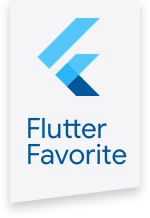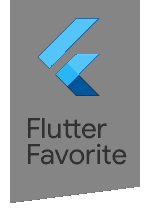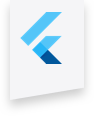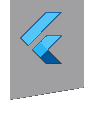flutter_local_notifications 1.5.0  flutter_local_notifications: ^1.5.0 copied to clipboard
flutter_local_notifications: ^1.5.0 copied to clipboard
A cross platform plugin for displaying and scheduling local notifications for Flutter applications with the ability to customise for each platform.
flutter_local_notifications #
A cross platform plugin for displaying local notifications.
Table of contents #
- 📱 Supported platforms
- ✨ Features
- ⚠ Caveats and limitations
- 📷 Screenshots
- 👏 Acknowledgements
- ⚙️ Android Setup
- ⚙️ iOS setup
- ❓ Usage
- Initialisation
- [iOS (all supported versions) and macOS 10.14+] Requesting notification permissions
- Displaying a notification
- Scheduling a notification
- Periodically show a notification with a specified interval
- Retrieveing pending notification requests
- [Android only] Retrieving active notifications
- [Android only] Grouping notifications
- Cancelling/deleting a notification
- Cancelling/deleting all notifications
- Getting details on if the app was launched via a notification created by this plugin
- [iOS only] Periodic notifications showing up after reinstallation
- 📈 Testing
📱 Supported platforms #
- Android 4.1+. Uses the NotificationCompat APIs so it can be run older Android devices
- iOS 8.0+. On iOS versions older than 10, the plugin will use the UILocalNotification APIs. The UserNotification APIs (aka the User Notifications Framework) is used on iOS 10 or newer.
- macOS 10.11+. On macOS versions older than 10.14, the plugin will use the NSUserNotification APIs. The UserNotification APIs (aka the User Notifications Framework) is used on macOS 10.14 or newer.
✨ Features #
- Mockable (plugin and API methods aren't static)
- Display basic notifications
- Scheduling when notifications should appear
- Periodically show a notification (interval based)
- Schedule a notification to be shown daily at a specified time
- Schedule a notification to be shown weekly on a specified day and time
- Retrieve a list of pending notification requests that have been scheduled to be shown in the future
- Cancelling/removing notification by id or all of them
- Specify a custom notification sound
- Ability to handle when a user has tapped on a notification, when the app is the foreground, background or terminated
- Determine if an app was launched due to tapping on a notification
- [Android] Configuring the importance level
- [Android] Configuring the priority
- [Android] Customising the vibration pattern for notifications
- [Android] Configure the default icon for all notifications
- [Android] Configure the icon for each notification (overrides the default when specified)
- [Android] Configure the large icon for each notification. The icon can be a drawable or a file on the device
- [Android] Formatting notification content via (HTML markup)
- [Android] Support for the following notification styles
- Big picture
- Big text
- Inbox
- Messaging
- Media
- While media playback control using a
MediaSession.Tokenis not supported, with this style you let Android treat thelargeIconbitmap as album artwork
- While media playback control using a
- [Android] Group notifications
- [Android] Show progress notifications
- [Android] Configure notification visibility on the lockscreen
- [Android] Ability to create and delete notification channels
- [Android] Retrieve the list of active notifications
- [iOS (all supported versions) & macOS 10.14+] Request notification permissions and customise the permissions being requested around displaying notifications
- [iOS 10 or newer and macOS 10.14 or newer] Display notifications with attachments
⚠ Caveats and limitations #
The cross-platform facing API exposed by the FlutterLocalNotificationsPlugin class doesn't expose platform-specific methods as its goal is to provide an abstraction for all platforms. As such, platform-specific configuration is passed in as data. There are platform-specific implementations of the plugin that can be obtained by calling the resolvePlatformSpecificImplementation. An example of using this is provided in the section on requesting permissions on iOS. In spite of this, there may still be gaps that don't cover your use case and don't make sense to add as they don't fit with the plugin's architecture or goals. Developers can fork or maintain their own code for showing notifications in these situations.
Compatibility with firebase_messaging
Previously, there were issues that prevented this plugin working properly with the firebase_messaging plugin. This meant that callbacks from each plugin might not be invoked. Version 6.0.13 of firebase_messaging should resolve this issue so please bump your firebase_messaging dependency and follow the steps covered in firebase_messaging's readme file.
Scheduled Android notifications
Some Android OEMs have their own customised Android OS that can prevent applications from running in the background. Consequently, scheduled notifications may not work when the application is in the background on certain devices (e.g. by Xiaomi, Huawei). If you experience problems like this then this would be the reason why. As it's a restriction imposed by the OS, this is not something that can be resolved by the plugin. Some devices may have setting that lets users control which applications run in the background. The steps for these can be vary and but is still up to the users of your application to do given it's a setting on the phone itself.
Recurring Android notifications
This feature uses the Alarm Manager API. This is standard practice but does mean the delivery of the notifications/alarms are inexact and this is documented Android behaviour as per the previous link. It has been reported that Samsung's implementation of Android has imposed a maximum of 500 alarms that can be scheduled via this API and exceptions can occur when going over the limit.
iOS pending notifications limit
There is a limit imposed by iOS where it will only keep 64 notifications that will fire the soonest.
Scheduled notifications and daylight savings
The notification APIs used on iOS versions older than 10 (aka the UILocalNotification APIs) have limited supported for time zones.
Custom notification sounds
iOS and macOS restrictions apply (e.g. supported file formats).
macOS differences
Due to limitations currently within the macOS Flutter engine, getNotificationAppLaunchDetails will return null on macOS versions older than 10.14. These limitations will mean that conflicts may occur when using this plugin with other notification plugins (e.g. for push notifications).
The schedule, showDailyAtTime and showWeeklyAtDayAndTime methods that were implemented before macOS support was added and have been marked as deprecated aren't implemented on macOS.
📷 Screenshots #
| Android | iOS |
|---|---|
 |
 |
👏 Acknowledgements #
- Javier Lecuona for submitting the PR that added the ability to have notifications shown daily
- Jeff Scaturro for submitting the PR to fix the iOS issue around showing daily and weekly notifications and migrating the plugin to AndroidX
- Ian Cavanaugh for helping create a sample to reproduce the problem reported in issue #88
- Zhang Jing for adding 'ticker' support for Android notifications
- ...and everyone else for their contributions. They are greatly appreciated
⚙️ Android Setup #
Custom notification icons and sounds
Notification icons should be added as a drawable resource. The example project/code shows how to set default icon for all notifications and how to specify one for each notification. It is possible to use launcher icon/mipmap and this by default is @mipmap/ic_launcher in the Android manifest and can be passed AndroidInitializationSettings constructor. However, the offical Android guidance is that you should use drawable resources. Custom notification sounds should be added as a raw resource and the sample illustrates how to play a notification with a custom sound. Refer to the following links around Android resources and notification icons.
When specifying the large icon bitmap or big picture bitmap (associated with the big picture style), bitmaps can be either a drawable resource or file on the device. This is specified via a single property (e.g. the largeIcon property associated with the AndroidNotificationDetails class) where a value that is an instance of the DrawableResourceAndroidBitmap means the bitmap should be loaded from an drawable resource. If this is an instance of the FilePathAndroidBitmap, this indicates it should be loaded from a file referred to by a given file path.
⚠️ For Android 8.0+, sounds and vibrations are associated with notification channels and can only be configured when they are first created. Showing/scheduling a notification will create a channel with the specified id if it doesn't exist already. If another notification specifies the same channel id but tries to specify another sound or vibration pattern then nothing occurs.
Scheduled notifications
If your application needs the ability to schedule notifications then you need to request permissions to be notified when the phone has been booted as scheduled notifications uses the AlarmManager API to determine when notifications should be displayed. However, they are cleared when a phone has been turned off. Requesting permission requires adding the following to the manifest (i.e. your application's AndroidManifest.xml file)
<uses-permission android:name="android.permission.RECEIVE_BOOT_COMPLETED"/>
The following is also needed to ensure notifications remain scheduled upon a reboot and after an application is updated
<receiver android:name="com.dexterous.flutterlocalnotifications.ScheduledNotificationBootReceiver">
<intent-filter>
<action android:name="android.intent.action.BOOT_COMPLETED"/>
<action android:name="android.intent.action.MY_PACKAGE_REPLACED"/>
</intent-filter>
</receiver>
Developers will also need to add the following so that plugin can handle displaying scheduled notifications
<receiver android:name="com.dexterous.flutterlocalnotifications.ScheduledNotificationReceiver" />
If the vibration pattern of an Android notification will be customised then add the following
<uses-permission android:name="android.permission.VIBRATE" />
Fullscreen intent notifications
If your application needs the ability to schedule full-screen intent notifications, add the following to the manifest (i.e. your application's AndroidManifest.xml file)
<uses-permission android:name="android.permission.USE_FULL_SCREEN_INTENT" />
You'll also need to add the next attributes to the activity you're opening, usually the class that extends FlutterActivity. These make sure the screen turns on and shows when the device is locked.
<activity
android:showWhenLocked="true"
android:turnScreenOn="true">
For reference, the example app's AndroidManifest.xml file can be found here
Release build configuration
Before creating the release build of your app (which is the default setting when building an APK or app bundle) you will likely need to customise your ProGuard configuration file as per this link and add the following line:
-keep class com.dexterous.** { *; }
After doing so, rules specific to the GSON dependency being used by the plugin will also needed to be added. These rules can be found here. The example app has a consolidated Proguard rules (proguard-rules.pro) file that combines these together for reference here.
⚠️ Ensure that you have configured the resources that should be kept so that resources like your notification icons aren't discarded by the R8 compiler by following the instructions here. Without doing this, you might not see the icon you've specified in your app's notifications. The configuration used by the example app can be found here where it is specifying that all drawable resources should be kept, as well as the file used to play a custom notification sound (sound file is located here).
⚙️ iOS setup #
General setup
Add the following lines to the didFinishLaunchingWithOptions method in the AppDelegate.m/AppDelegate.swift file of your iOS project
Objective-C:
if (@available(iOS 10.0, *)) {
[UNUserNotificationCenter currentNotificationCenter].delegate = (id<UNUserNotificationCenterDelegate>) self;
}
Swift:
if #available(iOS 10.0, *) {
UNUserNotificationCenter.current().delegate = self as? UNUserNotificationCenterDelegate
}
Handling notifications whilst the app is in the foreground
By design, iOS applications do not display notifications the app is in the foreground.
For iOS 10+, use the presentation options to control the behaviour for when a notification is triggered while the app is in the foreground.
For older versions of iOS, you need to handle the callback as part of specifying the method that should be fired to the onDidReceiveLocalNotification argument when creating an instance IOSInitializationSettings object that is passed to the function for initializing the plugin.
Here is an example:
// initialise the plugin. app_icon needs to be a added as a drawable resource to the Android head project
const AndroidInitializationSettings initializationSettingsAndroid =
AndroidInitializationSettings('app_icon');
final IOSInitializationSettings initializationSettingsIOS =
IOSInitializationSettings(
onDidReceiveLocalNotification: onDidReceiveLocalNotification);
final InitializationSettings initializationSettings = InitializationSettings(
initializationSettingsAndroid, initializationSettingsIOS);
flutterLocalNotificationsPlugin.initialize(initializationSettings,
onSelectNotification: onSelectNotification);
...
Future onDidReceiveLocalNotification(
int id, String title, String body, String payload) async {
// display a dialog with the notification details, tap ok to go to another page
showDialog(
context: context,
builder: (BuildContext context) => CupertinoAlertDialog(
title: Text(title),
content: Text(body),
actions: [
CupertinoDialogAction(
isDefaultAction: true,
child: Text('Ok'),
onPressed: () async {
Navigator.of(context, rootNavigator: true).pop();
await Navigator.push(
context,
MaterialPageRoute(
builder: (context) => SecondScreen(payload),
),
);
},
)
],
),
);
}
❓ Usage #
Before going on to copy-paste the code snippets in this section, double-check you have configured your application correctly.
If you encounter any issues please refer to the API docs and the sample code in the example directory before opening a request on Github.
Example app #
The example directory has a sample application that demonstrates the features of this plugin.
API reference #
Checkout the lovely API documentation generated by pub.
Initialisation #
The first step is to create a new instance of the plugin class and then initialise it with the settings to use for each platform
FlutterLocalNotificationsPlugin flutterLocalNotificationsPlugin =
FlutterLocalNotificationsPlugin();
// initialise the plugin. app_icon needs to be a added as a drawable resource to the Android head project
const AndroidInitializationSettings initializationSettingsAndroid =
AndroidInitializationSettings('app_icon');
final IOSInitializationSettings initializationSettingsIOS =
IOSInitializationSettings(
onDidReceiveLocalNotification: onDidReceiveLocalNotification);
final MacOSInitializationSettings initializationSettingsMacOS =
MacOSInitializationSettings();
final InitializationSettings initializationSettings = InitializationSettings(
android: initializationSettingsAndroid,
iOS: initializationSettingsIOS,
macOS: initializationSettingsMacOS);
await flutterLocalNotificationsPlugin.initialize(initializationSettings,
onSelectNotification: selectNotification);
Initialisation should only be done once, and this can be done is in the main function of your application. Alternatively, this can be done within the first page shown in your app. Developers can refer to the example app that has code for the initialising within the main function. The code above has been simplified for explaining the concepts. Here we have specified the default icon to use for notifications on Android (refer to the Android setup section) and designated the function (selectNotification) that should fire when a notification has been tapped on via the onSelectNotification callback. Specifying this callback is entirely optional but here it will trigger navigation to another page and display the payload associated with the notification.
Future selectNotification(String payload) async {
if (payload != null) {
debugPrint('notification payload: $payload');
}
await Navigator.push(
context,
MaterialPageRoute<void>(builder: (context) => SecondScreen(payload)),
);
}
In the real world, this payload could represent the id of the item you want to display the details of. Once the initialisation is complete, then you can manage the displaying of notifications.
The IOSInitializationSettings and MacOSInitializationSettings provides default settings on how the notification be presented when it is triggered and the application is in the foreground. There are optional named parameters that can be modified to suit your application's purposes. Here, it is omitted and the default values for these named properties is set such that all presentation options (alert, sound, badge) are enabled.
On iOS and macOS, initialisation may show a prompt to requires users to give the application permission to display notifications (note: permissions don't need to be requested on Android). Depending on when this happens, this may not be the ideal user experience for your application. If so, please refer to the next section on how to work around this.
⚠ If the app has been launched by tapping on a notification created by this plugin, calling initialize is what will trigger the onSelectNotification to trigger to handle the notification that the user tapped on. An alternative to handling the "launch notification" is to call the getNotificationAppLaunchDetails method that is available in the plugin. This could be used, for example, to change the home route of the app for deep-linking. Calling initialize will still cause the onSelectNotification callback to fire for the launch notification. It will be up to developers to ensure that they don't process the same notification twice (e.g. by storing and comparing the notification id).
[iOS (all supported versions) and macOS 10.14+] Requesting notification permissions #
The constructor for the IOSInitializationSettings and MacOSInitializationSettings classes has three named parameters (requestSoundPermission, requestBadgePermission and requestAlertPermission) that controls which permissions are being requested. If you want to request permissions at a later point in your application on iOS, set all of the above to false when initialising the plugin.
FlutterLocalNotificationsPlugin flutterLocalNotificationsPlugin =
FlutterLocalNotificationsPlugin();
const AndroidInitializationSettings initializationSettingsAndroid =
AndroidInitializationSettings('app_icon');
final IOSInitializationSettings initializationSettingsIOS =
IOSInitializationSettings(
requestSoundPermission: false,
requestBadgePermission: false,
requestAlertPermission: false,
onDidReceiveLocalNotification: onDidReceiveLocalNotification,
);
final MacOSInitializationSettings initializationSettingsMacOS =
MacOSInitializationSettings(
requestAlertPermission: false,
requestBadgePermission: false,
requestSoundPermission: false);
final InitializationSettings initializationSettings = InitializationSettings(
android: initializationSettingsAndroid,
iOS: initializationSettingsIOS,
macOS: initializationSettingsMacOS);
await flutterLocalNotificationsPlugin.initialize(initializationSettings,
onSelectNotification: onSelectNotification);
Then call the requestPermissions method with desired permissions at the appropriate point in your application
For iOS:
final bool result = await flutterLocalNotificationsPlugin
.resolvePlatformSpecificImplementation<
IOSFlutterLocalNotificationsPlugin>()
?.requestPermissions(
alert: true,
badge: true,
sound: true,
);
For macOS:
final bool result = await flutterLocalNotificationsPlugin
.resolvePlatformSpecificImplementation<
MacOSFlutterLocalNotificationsPlugin>()
?.requestPermissions(
alert: true,
badge: true,
sound: true,
);
Here the call to flutterLocalNotificationsPlugin.resolvePlatformSpecificImplementation<IOSFlutterLocalNotificationsPlugin>() returns the iOS implementation of the plugin that contains APIs specific to iOS if the application is running on iOS. Similarly, the macOS implementation is returned by calling flutterLocalNotificationsPlugin.resolvePlatformSpecificImplementation<MacOSFlutterLocalNotificationsPlugin>(). The ?. operator is used as the result will be null when run on other platforms. Developers may alternatively choose to guard this call by checking the platform their application is running on.
Displaying a notification #
const AndroidNotificationDetails androidPlatformChannelSpecifics =
AndroidNotificationDetails(
'your channel id', 'your channel name', 'your channel description',
importance: Importance.max,
priority: Priority.high,
showWhen: false);
const NotificationDetails platformChannelSpecifics =
NotificationDetails(android: androidPlatformChannelSpecifics);
await flutterLocalNotificationsPlugin.show(
0, 'plain title', 'plain body', platformChannelSpecifics,
payload: 'item x');
In this block of code, the details specific to the Android platform is specified. This includes the channel details that is required for Android 8.0+. Whilst not shown, it's possible to specify details for iOS and macOS as well using the optional iOS and macOS named parameters if needed. The payload has been specified ('item x'), that will passed back through your application when the user has tapped on a notification. Note that for Android devices that notifications will only in appear in the tray and won't appear as a toast aka heads-up notification unless things like the priority/importance has been set appropriately. Refer to the Android docs (https://developer.android.com/guide/topics/ui/notifiers/notifications.html#Heads-up) for additional information. Note that the "ticker" text is passed here though it is optional and specific to Android. This allows for text to be shown in the status bar on older versions of Android when the notification is shown.
Scheduling a notification #
Starting in version 1.5 of the plugin, scheduling notifications now requires developers to specify a date and time relative to a specific time zone. This is to solve issues with daylight savings that existed in the schedule method that is now deprecated. A new zonedSchedule method is provided that expects an instance TZDateTime class provided by the timezone package. As the flutter_local_notifications plugin already depends on the timezone package, it's not necessary for developers to add the timezone package as a direct dependency. In other words, the timezone package will be a transitive dependency after you add the flutter_local_notifications plugin as a dependency in your application.
Usage of the timezone package requires initialisation that is covered in the package's readme. For convenience the following are code snippets used by the example app.
Import the timezone package
import 'package:timezone/data/latest.dart' as tz;
import 'package:timezone/timezone.dart' as tz;
Initialise the time zone database
tz.initializeTimeZones();
Once the time zone database has been initialised, developers may optionally want to set a default local location/time zone
tz.setLocalLocation(tz.getLocation(timeZoneName));
The timezone package doesn't provide a way to obtain the current time zone on the device so developers will need to use platform channels (which is what the example app does) or use other packages that may be able to provide the information (e.g. flutter_native_timezone).
Assuming the local location has been set, the zonedScheduled method can then be called in a manner similar to the following code
await flutterLocalNotificationsPlugin.zonedSchedule(
0,
'scheduled title',
'scheduled body',
tz.TZDateTime.now(tz.local).add(const Duration(seconds: 5)),
const NotificationDetails(
android: AndroidNotificationDetails('your channel id',
'your channel name', 'your channel description')),
androidAllowWhileIdle: true,
uiLocalNotificationDateInterpretation:
UILocalNotificationDateInterpretation.absoluteTime);
On Android, the androidAllowWhileIdle is used to determine if the notification should be delivered at the specified time even when the device in a low-power idle mode.
The uiLocalNotificationDateInterpretation is required as on iOS versions older than 10 as time zone support is limited. This means it's not possible schedule a notification for another time zone and have iOS adjust the time the notification will appear when daylight savings happens. With this parameter, it is used to determine if the scheduled date should be interpreted as absolute time or wall clock time.
There is an optional scheduledNotificationRepeatFrequency parameter that can be used to schedule a notification to appear on a daily or weekly basis.
Periodically show a notification with a specified interval #
const AndroidNotificationDetails androidPlatformChannelSpecifics =
AndroidNotificationDetails('repeating channel id',
'repeating channel name', 'repeating description');
const NotificationDetails platformChannelSpecifics =
NotificationDetails(android: androidPlatformChannelSpecifics);
await flutterLocalNotificationsPlugin.periodicallyShow(0, 'repeating title',
'repeating body', RepeatInterval.everyMinute, platformChannelSpecifics,
androidAllowWhileIdle: true);
Retrieveing pending notification requests #
final List<PendingNotificationRequest> pendingNotificationRequests =
await flutterLocalNotificationsPlugin.pendingNotificationRequests();
[Android only] Retrieving active notifications #
final List<ActiveNotification> activeNotifications =
await flutterLocalNotificationsPlugin
.resolvePlatformSpecificImplementation<
AndroidFlutterLocalNotificationsPlugin>()
?.getActiveNotifications();
[Android only] Grouping notifications #
This is a "translation" of the sample available at https://developer.android.com/training/notify-user/group.html For iOS, you could just display the summary notification (not shown in the example) as otherwise the following code would show three notifications
const String groupKey = 'com.android.example.WORK_EMAIL';
const String groupChannelId = 'grouped channel id';
const String groupChannelName = 'grouped channel name';
const String groupChannelDescription = 'grouped channel description';
// example based on https://developer.android.com/training/notify-user/group.html
const AndroidNotificationDetails firstNotificationAndroidSpecifics =
AndroidNotificationDetails(
groupChannelId, groupChannelName, groupChannelDescription,
importance: Importance.max,
priority: Priority.high,
groupKey: groupKey);
const NotificationDetails firstNotificationPlatformSpecifics =
NotificationDetails(android: firstNotificationAndroidSpecifics);
await flutterLocalNotificationsPlugin.show(1, 'Alex Faarborg',
'You will not believe...', firstNotificationPlatformSpecifics);
const AndroidNotificationDetails secondNotificationAndroidSpecifics =
AndroidNotificationDetails(
groupChannelId, groupChannelName, groupChannelDescription,
importance: Importance.max,
priority: Priority.high,
groupKey: groupKey);
const NotificationDetails secondNotificationPlatformSpecifics =
NotificationDetails(android: secondNotificationAndroidSpecifics);
await flutterLocalNotificationsPlugin.show(
2,
'Jeff Chang',
'Please join us to celebrate the...',
secondNotificationPlatformSpecifics);
// Create the summary notification to support older devices that pre-date
/// Android 7.0 (API level 24).
///
/// Recommended to create this regardless as the behaviour may vary as
/// mentioned in https://developer.android.com/training/notify-user/group
const List<String> lines = <String>[
'Alex Faarborg Check this out',
'Jeff Chang Launch Party'
];
const InboxStyleInformation inboxStyleInformation = InboxStyleInformation(
lines,
contentTitle: '2 messages',
summaryText: 'janedoe@example.com');
const AndroidNotificationDetails androidPlatformChannelSpecifics =
AndroidNotificationDetails(
groupChannelId, groupChannelName, groupChannelDescription,
styleInformation: inboxStyleInformation,
groupKey: groupKey,
setAsGroupSummary: true);
const NotificationDetails platformChannelSpecifics =
NotificationDetails(android: androidPlatformChannelSpecifics);
await flutterLocalNotificationsPlugin.show(
3, 'Attention', 'Two messages', platformChannelSpecifics);
Cancelling/deleting a notification #
// cancel the notification with id value of zero
await flutterLocalNotificationsPlugin.cancel(0);
Cancelling/deleting all notifications #
await flutterLocalNotificationsPlugin.cancelAll();
Getting details on if the app was launched via a notification created by this plugin #
final NotificationAppLaunchDetails notificationAppLaunchDetails =
await flutterLocalNotificationsPlugin.getNotificationAppLaunchDetails();
[iOS only] Periodic notifications showing up after reinstallation #
If you have set notifications to be shown periodically on older iOS versions (< 10) and the application was uninstalled without cancelling all alarms, then the next time it's installed you may see the "old" notifications being fired. If this is not the desired behaviour then you can add code similar to the following to the didFinishLaunchingWithOptions method of your AppDelegate class.
Objective-C:
if(![[NSUserDefaults standardUserDefaults]objectForKey:@"Notification"]){
[[UIApplication sharedApplication] cancelAllLocalNotifications];
[[NSUserDefaults standardUserDefaults]setBool:YES forKey:@"Notification"];
}
Swift:
if(!UserDefaults.standard.bool(forKey: "Notification")) {
UIApplication.shared.cancelAllLocalNotifications()
UserDefaults.standard.set(true, forKey: "Notification")
}
📈 Testing #
As the plugin class is not static, it is possible to mock and verify its behaviour when writing tests as part of your application. Check the source code for a sample test suite that has been kindly implemented (test/flutter_local_notifications_test.dart) that demonstrates how this can be done.
If you decide to use the plugin class directly as part of your tests, the methods will be mostly no-op and methods that return data will return default values.
Part of this is because the plugin detects if you're running on a supported plugin to determine which platform implementation of the plugin should be used. If it's neither Android or iOS, then it defaults to the aforementioned behaviour to reduce friction when writing tests. If this not desired then consider using mocks.
If a platform-specific implementation of the plugin is required for your tests, a named constructor is available that allows you to specify the platform required e.g. a FakePlatform.