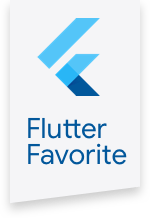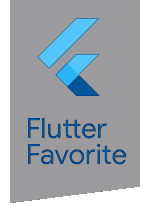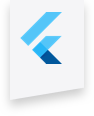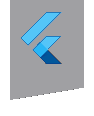geolocator 5.1.5  geolocator: ^5.1.5 copied to clipboard
geolocator: ^5.1.5 copied to clipboard
Geolocation plugin for Flutter. This plugin provides a cross-platform (iOS, Android) API for generic location (GPS etc.) functions.
Flutter Geolocator Plugin #
A Flutter geolocation plugin which provides easy access to the platform specific location services (FusedLocationProviderClient or if not available the LocationManager on Android and CLLocationManager on iOS).
| Branch | Build Status |
|---|---|
| develop | |
| master |
Features #
- Get the current location of the device;
- Get the last known location;
- Get continuous location updates;
- Check if location services are enabled on the device;
- Translate an address to geocoordinates and vice verse (a.k.a. Geocoding);
- Calculate the distance (in meters) between two geocoordinates;
- Check the availability of Google Play services (on Android only).
Note: The availability of the Google Play Services depends on your country. If your country doesn't support a connection with the Google Play Services, you need to try a VPN to establish a connection. For more information about how to work with Google Play Services visit the following link: https://developers.google.com/android/guides/overview
Usage #
To use this plugin, add geolocator as a dependency in your pubspec.yaml file. For example:
dependencies:
geolocator: ^5.1.5
Paul Halliday wrote a nice introductory article on getting the user's location using the Geolocator plugin. If you are new to the plugin this would be a great place to get started.
NOTE: As of version 3.0.0 the geolocator plugin switched to the AndroidX version of the Android Support Libraries. This means you need to make sure your Android project is also upgraded to support AndroidX. Detailed instructions can be found here.
The TL;DR version is:
- Add the following to your "gradle.properties" file:
android.useAndroidX=true android.enableJetifier=true
- Make sure you set the
compileSdkVersionin your "android/app/build.gradle" file to 28:android { compileSdkVersion 28 ... }
- Make sure you replace all the
android.dependencies to their AndroidX counterparts (a full list can be found here: https://developer.android.com/jetpack/androidx/migrate).
API #
Geolocation #
To query the current location of the device simply make a call to the getCurrentPosition method:
import 'package:geolocator/geolocator.dart';
Position position = await Geolocator().getCurrentPosition(desiredAccuracy: LocationAccuracy.high);
To query the last known location retrieved stored on the device you can use the getLastKnownPosition method (note that this can result in a null value when no location details are available):
import 'package:geolocator/geolocator.dart';
Position position = await Geolocator().getLastKnownPosition(desiredAccuracy: LocationAccuracy.high);
To listen for location changes you can subscribe to the onPositionChanged stream. Supply an instance of the LocationOptions class to configure
the desired accuracy and the minimum distance change (in meters) before updates are send to the application.
import 'package:geolocator/geolocator.dart';
var geolocator = Geolocator();
var locationOptions = LocationOptions(accuracy: LocationAccuracy.high, distanceFilter: 10);
StreamSubscription<Position> positionStream = geolocator.getPositionStream(locationOptions).listen(
(Position position) {
print(position == null ? 'Unknown' : position.latitude.toString() + ', ' + position.longitude.toString());
});
To check if location services are enabled you can call the checkGeolocationPermissionStatus method. This method returns a value of the GeolocationStatus enum indicating the availability of the location services on the device. Optionally you can specify if you want to test for GeolocationPermission.locationAlways or GeolocationPermission.locationWhenInUse (by default GeolocationPermission.location is used, which checks for either one of the previously mentioned permissions). Example usage:
import 'package:geolocator/geolocator.dart';
GeolocationStatus geolocationStatus = await Geolocator().checkGeolocationPermissionStatus();
By default Geolocator will use FusedLocationProviderClient on Android when Google Play Services are available. It will fall back to LocationManager when it is not available. You can override the behaviour by setting forceAndroidLocationManager.
import 'package:geolocator/geolocator.dart';
Geolocator geolocator = Geolocator()..forceAndroidLocationManager = true;
GeolocationStatus geolocationStatus = await geolocator.checkGeolocationPermissionStatus();
To check if location services are enabled(Location Service(GPS) turned on) on the device checkGeolocationPermissionStatus will return disabled state if location service feature is disabled (or not available) on the device.
Geocoding #
To translate an address into latitude and longitude coordinates you can use the placemarkFromAddress method:
import 'package:geolocator/geolocator.dart';
List<Placemark> placemark = await Geolocator().placemarkFromAddress("Gronausestraat 710, Enschede");
If you want to translate latitude and longitude coordinates into an address you can use the placemarkFromCoordinates method:
import 'package:geolocator/geolocator.dart';
List<Placemark> placemark = await Geolocator().placemarkFromCoordinates(52.2165157, 6.9437819);
Both the placemarkFromAddress and placemarkFromCoordinates accept an optional localeIdentifier parameter. This paramter can be used to enforce the resulting placemark to be formatted (and translated) according to the specified locale. The localeIdentifier should be formatted using the syntax: [languageCode]_[countryCode]. Use the ISO 639-1 or ISO 639-2 standard for the language code and the 2 letter ISO 3166-1 standard for the country code. Some examples are:
| Locale identifier | Description |
|---|---|
| en | All English speakers (will translate all attributes to English) |
| en_US | English speakers in the United States of America |
| en_UK | English speakers in the United Kingdom |
| nl_NL | Dutch speakers in The Netherlands |
| nl_BE | Dutch speakers in Belgium |
Calculate distance #
To calculate the distance (in meters) between two geocoordinates you can use the distanceBetween method. The distanceBetween method takes four parameters:
| Parameter | Type | Description |
|---|---|---|
| startLatitude | double | Latitude of the start position |
| startLongitude | double | Longitude of the start position |
| endLatitude | double | Latitude of the destination position |
| endLongitude | double | Longitude of the destination position |
import 'package:geolocator/geolocator.dart';
double distanceInMeters = await Geolocator().distanceBetween(52.2165157, 6.9437819, 52.3546274, 4.8285838);
See also the example project for a complete implementation.
Permissions #
Android #
On Android you'll need to add either the ACCESS_COARSE_LOCATION or the ACCESS_FINE_LOCATION permission to your Android Manifest. To do so open the AndroidManifest.xml file (located under android/app/src/main) and add one of the following two lines as direct children of the <manifest> tag:
<uses-permission android:name="android.permission.ACCESS_FINE_LOCATION" />
<uses-permission android:name="android.permission.ACCESS_COARSE_LOCATION" />
NOTE: Specifying the
ACCESS_COARSE_LOCATIONpermission results in location updates with an accuracy approximately equivalant to a city block. More information can be found here.
iOS #
On iOS you'll need to add the NSLocationWhenInUseUsageDescription to your Info.plist file (located under ios/Runner/Base.lproj) in order to access the device's location. Simply open your Info.plist file and add the following:
<key>NSLocationWhenInUseUsageDescription</key>
<string>This app needs access to location when open.</string>
If you would like to access the device's location when your App is running in the background, you should also add the NSLocationAlwaysAndWhenInUseUsageDescription (if your App support iOS 10 or earlier you should also add the key NSLocationAlwaysUsageDescription) key to your Info.plist file:
<key>NSLocationAlwaysUsageDescription</key>
<string>This app needs access to location when in the background.</string>
<key>NSLocationAlwaysAndWhenInUseUsageDescription</key>
<string>This app needs access to location when open and in the background.</string>
Location accuracy #
The table below outlines the accuracy options per platform:
| Android | iOS | |
|---|---|---|
| lowest | 500m | 3000m |
| low | 500m | 1000m |
| medium | 100 - 500m | 100m |
| high | 0 - 100m | 10m |
| best | 0 - 100m | ~0m |
| bestForNavigation | 0 - 100m | Optimized for navigation |
Issues #
Please file any issues, bugs or feature request as an issue on our GitHub page.
Want to contribute #
If you would like to contribute to the plugin (e.g. by improving the documentation, solving a bug or adding a cool new feature), please carefully review our contribution guide and send us your pull request.
Author #
This Geolocator plugin for Flutter is developed by Baseflow. You can contact us at hello@baseflow.com