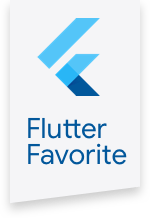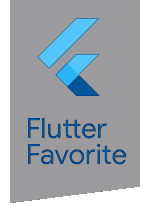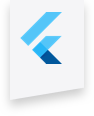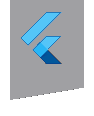geolocator 6.0.0+4  geolocator: ^6.0.0+4 copied to clipboard
geolocator: ^6.0.0+4 copied to clipboard
Geolocation plugin for Flutter. This plugin provides a cross-platform (iOS, Android) API for generic location (GPS etc.) functions.
Flutter Geolocator Plugin #
A Flutter geolocation plugin which provides easy access to platform specific location services (FusedLocationProviderClient or if not available the LocationManager on Android and CLLocationManager on iOS).
Features #
- Get the last known location;
- Get the current location of the device;
- Get continuous location updates;
- Check if location services are enabled on the device;
- Calculate the distance (in meters) between two geocoordinates;
- Calculate the bearing between two geocoordinates;
IMPORTANT:
Starting from version 6.0.0 the geocoding features (
placemarkFromAddressandplacemarkFromCoordinates) are no longer part of the geolocator plugin. We have moved these features to their own plugin: geocoding. This new plugin is an improved version of the old methods.
Usage #
To use this plugin, add geolocator as a dependency in your pubspec.yaml file. For example:
dependencies:
geolocator: ^6.0.0
Android
Upgrade pre 1.12 Android projects
Since version 5.0.0 this plugin is implemented using the Flutter 1.12 Android plugin APIs. Unfortunately this means App developers also need to migrate their Apps to support the new Android infrastructure. You can do so by following the Upgrading pre 1.12 Android projects migration guide. Failing to do so might result in unexpected behaviour.
AndroidX
The geolocator plugin requires the AndroidX version of the Android Support Libraries. This means you need to make sure your Android project supports AndroidX. Detailed instructions can be found here.
The TL;DR version is:
- Add the following to your "gradle.properties" file:
android.useAndroidX=true
android.enableJetifier=true
- Make sure you set the
compileSdkVersionin your "android/app/build.gradle" file to 28:
android {
compileSdkVersion 29
...
}
- Make sure you replace all the
android.dependencies to their AndroidX counterparts (a full list can be found here: https://developer.android.com/jetpack/androidx/migrate).
Permissions
On Android you'll need to add either the ACCESS_COARSE_LOCATION or the ACCESS_FINE_LOCATION permission to your Android Manifest. To do so open the AndroidManifest.xml file (located under android/app/src/main) and add one of the following two lines as direct children of the <manifest> tag (when you configure both permissions the ACCESS_FINE_LOCATION will be used be the geolocator plugin):
<uses-permission android:name="android.permission.ACCESS_FINE_LOCATION" />
<uses-permission android:name="android.permission.ACCESS_COARSE_LOCATION" />
Starting from Android 10 you need to add the ACCESS_BACKGROUND_LOCATION permission (next to the ACCESS_COARSE_LOCATION or the ACCESS_FINE_LOCATION permission) if you want to continue receiving updates even when your App is running in the background (note that the geolocator plugin doesn't support receiving an processing location updates while running in the background):
<uses-permission android:name="android.permission.ACCESS_BACKGROUND_LOCATION" />
NOTE: Specifying the
ACCESS_COARSE_LOCATIONpermission results in location updates with an accuracy approximately equivalant to a city block. It might take a long time (minutes) before you will get your first locations fix asACCESS_COARSE_LOCATIONwill only use the network services to calculate the position of the device. More information can be found here.
iOS
On iOS you'll need to add the following entries to your Info.plist file (located under ios/Runner) in order to access the device's location. Simply open your Info.plist file and add the following:
<key>NSLocationWhenInUseUsageDescription</key>
<string>This app needs access to location when open.</string>
<key>NSLocationAlwaysUsageDescription</key>
<string>This app needs access to location when in the background.</string>
If you would like to receive updates when your App is in the background, you'll also need to add the Background Modes capability to your XCode project (Project > Signing and Capabilties > "+ Capability" button) and select Location Updates. Be carefull with this, you will need to explain in detail to Apple why your App needs this when submitting your App to the AppStore. If Apple isn't satisfied with the explanation your App will be rejected.
API #
Geolocation #
To query the current location of the device simply make a call to the getCurrentPosition method. You can finetune the results by specifying the following parameters:
desiredAccuracy: the accuracy of the location data that your app wants to receive;timeLimit: the maximum amount of time allowed to acquire the current location. When the time limit is passed aTimeOutExceptionwill be thrown and the call will be cancelled. By default no limit is configured.
import 'package:geolocator/geolocator.dart';
Position position = await getCurrentPosition(desiredAccuracy: LocationAccuracy.high);
To query the last known location retrieved stored on the device you can use the getLastKnownPosition method (note that this can result in a null value when no location details are available):
import 'package:geolocator/geolocator.dart';
Position position = await getLastKnownPosition();
To listen for location changes you can call the getPositionStream to receive stream you can listen to and receive position updates. You can finetune the results by specifying the following parameters:
desiredAccuracy: the accuracy of the location data that your app wants to receive;distanceFilter: the minimum distance (measured in meters) a device must move horizontally before an update event is generated;timeInterval: (Android only) the minimum amount of time that needs to pass before an update event is generated;timeLimit: the maximum amount of time allowed between location updates. When the time limit is passed aTimeOutExceptionwill be thrown and the stream will be cancelled. By default no limit is configured.
import 'package:geolocator/geolocator.dart';
StreamSubscription<Position> positionStream = getPositionStream(locationOptions).listen(
(Position position) {
print(position == null ? 'Unknown' : position.latitude.toString() + ', ' + position.longitude.toString());
});
To check if location services are enabled you can call the isLocationServiceEnabled method:
import 'package:geolocator/geolocator.dart';
bool isLocationServiceEnabled = await isLocationServiceEnabled();
Permissions #
The geolocator will automatically try to request permissions when you try to acquire a location trough the getCurrentPosition or getPositionStream methods. We do however provide methods that will allow you to manually handle requesting permissions.
If you want to check if the user already granted permissions to acquire the device's location you can make a call to the checkPermission method:
import 'package:geolocator/geolocator.dart';
LocationPermission permission = await checkPermission();
If you want to request permission to access the device's location you can call the requestPermission method:
import 'package:geolocator/geolocator.dart';
LocationPermission permission = await requestPermission();
Possible results from the checkPermission and requestPermission methods are:
| Permission | Description |
|---|---|
| denied | Permission to access the device's location is denied by the user. You are free to request permission again (this is also the initial permission state). |
| deniedForever | Android only: Permission to access the device's location is denied forever. If requesting permission the permission dialog will NOT been shown until the user updates the permission in the App settings. |
| whileInUse | Permission to access the device's location is allowed only while the App is in use. |
| always | Permission to access the device's location is allowed even when the App is running in the background. |
Settings #
In some cases it is necessary to ask the user and update their device settings. For example when the user initially permantly denied permissions to access the device's location or if the location services are not enabled (and, on Android, automatic resolution didn't work). In these cases you can use the openAppSettings or openLocationSettings methods to immidiately redirect the user to the device's settings page.
On Android the openAppSettings method will redirect the user to the App specific settings where the user can update necessary permissions. The openLocationSettings method will redirect the user to the location settings where the user can enable/ disable the location services.
On iOS we are not allowed to open specific setting pages so both methods will redirect the user to the Settings App from where the user can navigate to the correct settings category to update permissions or enable/ disable the location services.
import 'package:geolocator/geolocator.dart';
await openAppSettings();
await openLocationSettings();
Utility methods #
To calculate the distance (in meters) between two geocoordinates you can use the distanceBetween method. The distanceBetween method takes four parameters:
| Parameter | Type | Description |
|---|---|---|
| startLatitude | double | Latitude of the start position |
| startLongitude | double | Longitude of the start position |
| endLatitude | double | Latitude of the destination position |
| endLongitude | double | Longitude of the destination position |
import 'package:geolocator/geolocator.dart';
double distanceInMeters = distanceBetween(52.2165157, 6.9437819, 52.3546274, 4.8285838);
If you want to calculate the bearing between two geocoordinates you can use the bearingBetween method. The bearingBetween method also takes four parameters:
| Parameter | Type | Description |
|---|---|---|
| startLatitude | double | Latitude of the start position |
| startLongitude | double | Longitude of the start position |
| endLatitude | double | Latitude of the destination position |
| endLongitude | double | Longitude of the destination position |
import 'package:geolocator/geolocator.dart';
double bearing = bearingBetween(52.2165157, 6.9437819, 52.3546274, 4.8285838);
Location accuracy #
The table below outlines the accuracy options per platform:
| Android | iOS | |
|---|---|---|
| lowest | 500m | 3000m |
| low | 500m | 1000m |
| medium | 100 - 500m | 100m |
| high | 0 - 100m | 10m |
| best | 0 - 100m | ~0m |
| bestForNavigation | 0 - 100m | Optimized for navigation |
Issues #
Please file any issues, bugs or feature requests as an issue on our GitHub page. Commercial support is available, you can contact us at hello@baseflow.com.
Want to contribute #
If you would like to contribute to the plugin (e.g. by improving the documentation, solving a bug or adding a cool new feature), please carefully review our contribution guide and send us your pull request.
Author #
This Geolocator plugin for Flutter is developed by Baseflow.