page_transition 2.0.1-nullsafety.0  page_transition: ^2.0.1-nullsafety.0 copied to clipboard
page_transition: ^2.0.1-nullsafety.0 copied to clipboard
Flutter Page Transition Package which is the transition second page
Flutter Page Transition Package #
This package gives you beautiful page transitions.
Demo #
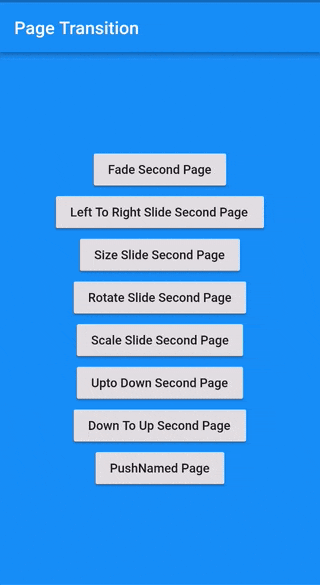
Usage #
It is really easy to use!
You should ensure that you add the page_transition as a dependency in your flutter project.
dependencies:
page_transition: "^2.0.1-nullsafety.0"
Than you can use it with below examples.
Navigator.push(context, PageTransition(type: PageTransitionType.fade, child: DetailScreen()));
Navigator.push(context, PageTransition(type: PageTransitionType.leftToRight, child: DetailScreen()));
Navigator.push(context, PageTransition(type: PageTransitionType.rightToLeft, child: DetailScreen()));
Navigator.push(context, PageTransition(type: PageTransitionType.topToBottom, child: DetailScreen()));
Navigator.push(context, PageTransition(type: PageTransitionType.bottomToTop, child: DetailScreen()));
Navigator.push(context, PageTransition(type: PageTransitionType.scale, alignment: Alignment.bottomCenter, child: DetailScreen()));
Navigator.push(context, PageTransition(type: PageTransitionType.size, alignment: Alignment.bottomCenter, child: DetailScreen()));
Navigator.push(context, PageTransition(type: PageTransitionType.rotate, duration: Duration(second: 1), child: DetailScreen()));
Navigator.push(context, PageTransition(type: PageTransitionType.rightToLeftWithFade, child: DetailScreen()));
Navigator.push(context, PageTransition(type: PageTransitionType.leftToRightWithFade, child: DetailScreen()));
Usage for predefined routes #
First, define the onGenerateRoute property in the MaterialApp widget like below and in switch cases you can transition to your new routes:
onGenerateRoute: (settings) {
switch (settings.name) {
case '/second':
return PageTransition(child: SecondPage(), type: PageTransitionType.scale);
break;
default:
return null;
}
},
After that you can use your new route like this:
Navigator.pushNamed(context, '/second');
Usage predefined routes with RouteSettings #
First, define the onGenerateRoute property in the MaterialApp widget like below and in switch cases you can transition to your new routes:
onGenerateRoute: (settings) {
switch (settings.name) {
case '/second':
return PageTransition(
child: SecondPage(),
type: PageTransitionType.scale,
settings: settings,
);
break;
default:
return null;
}
},
After that you can use your new route like this:
Navigator.pushNamed(context, '/second', arguments: "arguments data");
for more detail you can look example project.
Usage routes with Inherited Theme #
set ctx with BuildContext. ctx mandatory when inheritTheme set to true
Navigator.push(
context,
PageTransition(
type: PageTransitionType.rightToLeft,
child: TargetPage(),
inheritTheme: true,
ctx: context),
);
Types of transitions #
- fade
- rightToLeft
- leftToRight
- topToBottom
- bottomToTop
- scale (with alignment)
- rotate (with alignment)
- size (with alignment)
- rightToLeftWithFade,
- leftToRightWithFade,
- leftToRightJoined,
- rightToLeftJoined,
Curves #
You can use any type of CurvedAnimation curves.
Alignments #
You can use size, scale and rotate transform alignment
Contributing #
Pull requests are welcome. For major changes, please open an issue first to discuss what you would like to change.
Please make sure to update tests as appropriate.


