slick_slides 0.1.0  slick_slides: ^0.1.0 copied to clipboard
slick_slides: ^0.1.0 copied to clipboard
Create a nice looking presentations in Flutter with animations and code. Intended for techical talks and videos.
Slick Slides #
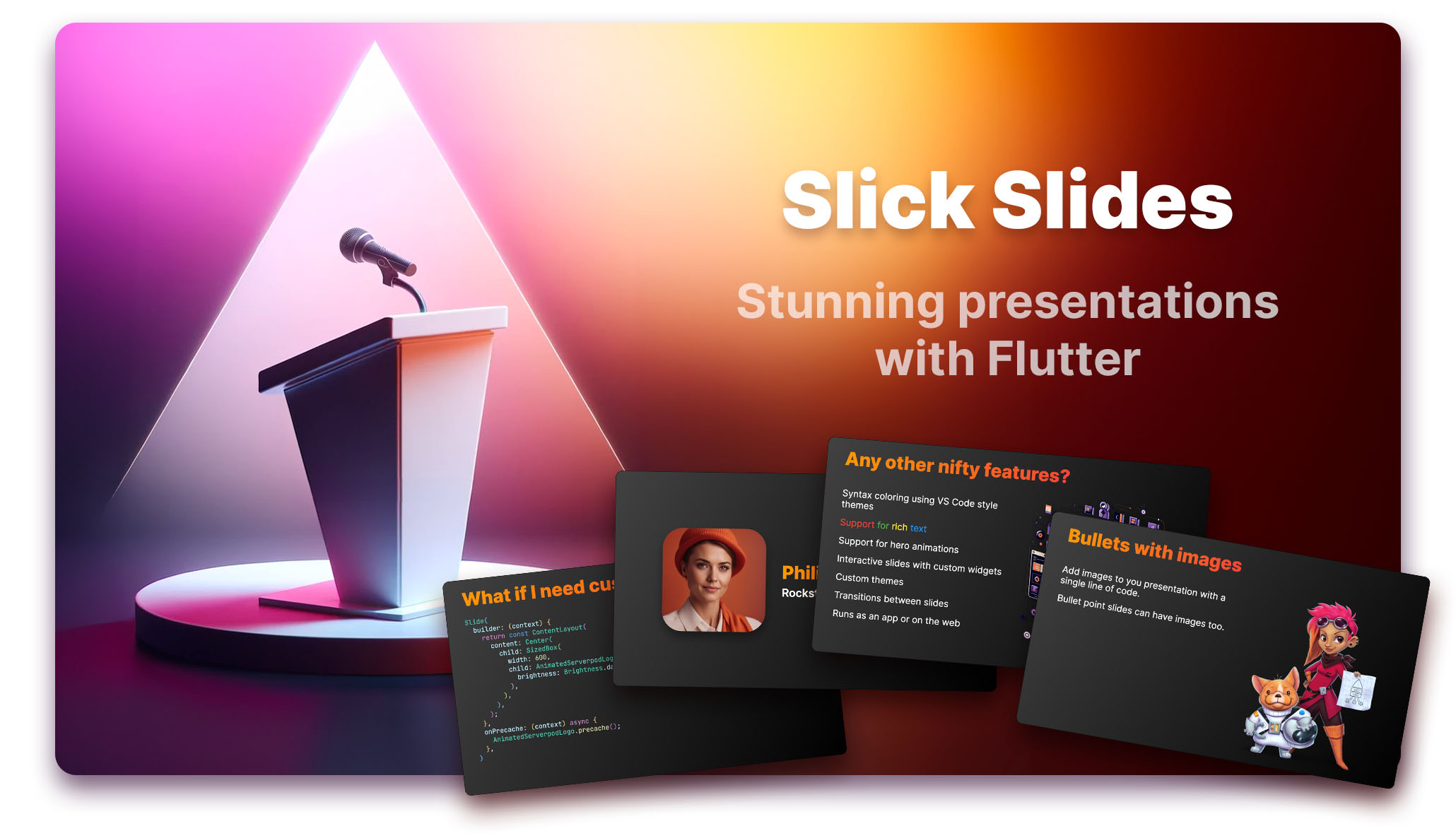
Use this package to create slick presentations for your tech talk and presentations. It's great for beautifully formatting and animating code but also has support for title slides, images, or any other Flutter Widgets.
Slick Slides is created and maintained by the Serverpod team. Serverpod is a server written in Dart for the Flutter community, check it out if you havent.
Getting started #
Before using Slick Slides, you need to initialize it. This loads code formatters and any other required resources. If you initialize Slick Slides before you call runApp, you will need to call WidgetsFlutterBinding.ensureInitialized() before you call the initialize method.
WidgetsFlutterBinding.ensureInitialized();
await SlickSlides().initialize();
Now, you can add the SlideDeck widget anywhere in your widget tree, but for the normal use case you use it as the home of your MaterialApp. The SlideDeck maintains its own navigator and theme for the slides.
To build your presentation, pass a number of Slide objects to the SlideDeck widget. The Slide objects contain builder methods for the slides, theme data, information about transitions, and other properties. There are a number of pre-made slides that you can very easily drop into your presentation, e.g., TitleSlide, BulletsSlide, AnimatedCodeSlide, and PersonSlide, but you can also create custom slides with any type of layouts and content.
This is an example of a simple SlideDeck with two slides:
// Setup a default transition.
const _defaultTransition = SlickFadeTransition(
color: Colors.black,
);
class MyHomePage extends StatelessWidget {
const MyHomePage({
super.key,
});
@override
Widget build(BuildContext context) {
// Create a new SlideDeck with a TitleSlide and a BulletsSlide.
return SlideDeck(
slides: [
TitleSlide(
title: 'Slick Slides',
subtitle: 'Stunning presentations in Flutter',
transition: _defaultTransition,
),
BulletsSlide(
title: 'What is Slick Slides?',
bulletByBullet: true,
bullets: const [
'Bullet number 1',
'A second bullet',
],
transition: _defaultTransition,
),
],
);
}
}
Displaying and animating code #
To display or animate code, use the AnimatedCodeSlide. Slick Slides will do a diff between your code snippets and animate the changes in the code as if you were typing. You can also highlight lines in the code to bring extra attention to them. This is a simple example:
const _codeExampleA = '''class MyClass {
}
''';
const _codeExampleB = '''class MyClass {
String methodToAnimateIn() {
return 'Hello world!';
}
}
''';
@override
Widget build(BuildContext context) {
// Create a new SlideDeck with a TitleSlide and a BulletsSlide.
return SlideDeck(
slides: [
AnimatedCodeSlide(
formattedCode: [
FormattedCode(
code: _codeExampleA,
),
FormattedCode(
code: _codeExampleB,
highlightedLines: [1, 2, 3],
),
],
),
],
);
}
Creating custom types of slides #
Slick Slides allows you to create custom types of slides with any Flutter widgets. You can even create interactive slides in your deck. For slides that uses custom assets, such as images or animations, that need to be loaded, you can use the onPrecache property to provide code that loads the slide ahead of time. This is an example of a custom slide that displayes an animated Serverpod logo (from the made_with_serverpod package):
Slide(
builder: (context) {
return const ContentLayout(
content: Center(
child: SizedBox(
width: 600,
child: AnimatedServerpodLogo(
brightness: Brightness.dark,
animate: true,
loop: false,
),
),
),
);
},
transition: const SlickFadeTransition(),
onPrecache: (context) async {
AnimatedServerpodLogo.precache();
},
)
Tip! You can also override the Slide class if you want to make more reusable types of slides. Have a look at the source code for the default set of slides to see how you do this.
Other cool features #
These are some sweet things you can do with Slick Slides:
- Create slides with rich text.
- Do hero animations (just add heros like you would in any Flutter transition).
- Create interactive slides with custom widgets.
- Add custom themes. A default dark and light theme is provided, but you can easily create and customize your own.