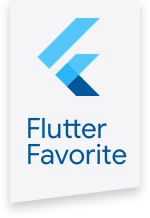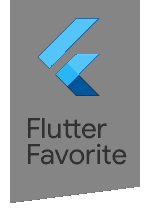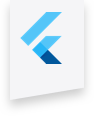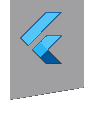url_launcher 6.0.19  url_launcher: ^6.0.19 copied to clipboard
url_launcher: ^6.0.19 copied to clipboard
Flutter plugin for launching a URL. Supports web, phone, SMS, and email schemes.
url_launcher #
A Flutter plugin for launching a URL. Supports iOS, Android, web, Windows, macOS, and Linux.
Usage #
To use this plugin, add url_launcher as a dependency in your pubspec.yaml file.
Example #
import 'package:flutter/material.dart';
import 'package:url_launcher/url_launcher.dart';
const String _url = 'https://flutter.dev';
void main() => runApp(
const MaterialApp(
home: Material(
child: Center(
child: RaisedButton(
onPressed: _launchURL,
child: Text('Show Flutter homepage'),
),
),
),
),
);
void _launchURL() async {
if (!await launch(_url)) throw 'Could not launch $_url';
}
See the example app for more complex examples.
Configuration #
iOS #
Add any URL schemes passed to canLaunch as LSApplicationQueriesSchemes entries in your Info.plist file.
Example:
<key>LSApplicationQueriesSchemes</key>
<array>
<string>https</string>
<string>http</string>
</array>
See -[UIApplication canOpenURL:] for more details.
Android #
Starting from API 30 Android requires package visibility configuration in your
AndroidManifest.xml otherwise canLaunch will return false. A <queries>
element must be added to your manifest as a child of the root element.
The snippet below shows an example for an application that uses https, tel,
and mailto URLs with url_launcher. See
the Android documentation
for examples of other queries.
<queries>
<!-- If your app opens https URLs -->
<intent>
<action android:name="android.intent.action.VIEW" />
<data android:scheme="https" />
</intent>
<!-- If your app makes calls -->
<intent>
<action android:name="android.intent.action.DIAL" />
<data android:scheme="tel" />
</intent>
<!-- If your sends SMS messages -->
<intent>
<action android:name="android.intent.action.SENDTO" />
<data android:scheme="smsto" />
</intent>
<!-- If your app sends emails -->
<intent>
<action android:name="android.intent.action.SEND" />
<data android:mimeType="*/*" />
</intent>
</queries>
Supported URL schemes #
The launch method
takes a string argument containing a URL. This URL
can be formatted using a number of different URL schemes. The supported
URL schemes depend on the underlying platform and installed apps.
Commonly used schemes include:
| Scheme | Example | Action |
|---|---|---|
https:<URL> |
https://flutter.dev |
Open URL in the default browser |
mailto:<email address>?subject=<subject>&body=<body> |
mailto:smith@example.org?subject=News&body=New%20plugin |
Create email to |
tel:<phone number> |
tel:+1-555-010-999 |
Make a phone call to |
sms:<phone number> |
sms:5550101234 |
Send an SMS message to |
file:<path> |
file:/home |
Open file or folder using default app association, supported on desktop platforms |
More details can be found here for iOS and Android
Note: URL schemes are only supported if there are apps installed on the device that can
support them. For example, iOS simulators don't have a default email or phone
apps installed, so can't open tel: or mailto: links.
Encoding URLs #
URLs must be properly encoded, especially when including spaces or other special
characters. This can be done using the
Uri class.
For example:
String? encodeQueryParameters(Map<String, String> params) {
return params.entries
.map((e) => '${Uri.encodeComponent(e.key)}=${Uri.encodeComponent(e.value)}')
.join('&');
}
final Uri emailLaunchUri = Uri(
scheme: 'mailto',
path: 'smith@example.com',
query: encodeQueryParameters(<String, String>{
'subject': 'Example Subject & Symbols are allowed!'
}),
);
launch(emailLaunchUri.toString());
Warning: For any scheme other than http or https, you should use the
query parameter and the encodeQueryParameters function shown above rather
than Uri's queryParameters constructor argument, due to
a bug in the way Uri
encodes query parameters. Using queryParameters will result in spaces being
converted to + in many cases.
Handling missing URL receivers #
A particular mobile device may not be able to receive all supported URL schemes.
For example, a tablet may not have a cellular radio and thus no support for
launching a URL using the sms scheme, or a device may not have an email app
and thus no support for launching a URL using the mailto scheme.
We recommend checking which URL schemes are supported using the
canLaunch
in most cases. If the canLaunch method returns false, as a
best practice we suggest adjusting the application UI so that the unsupported
URL is never triggered; for example, if the mailto scheme is not supported, a
UI button that would have sent feedback email could be changed to instead open
a web-based feedback form using an https URL.
Browser vs In-app Handling #
By default, Android opens up a browser when handling URLs. You can pass
forceWebView: true parameter to tell the plugin to open a WebView instead.
If you do this for a URL of a page containing JavaScript, make sure to pass in
enableJavaScript: true, or else the launch method will not work properly. On
iOS, the default behavior is to open all web URLs within the app. Everything
else is redirected to the app handler.
File scheme handling #
file: scheme can be used on desktop platforms: macOS, Linux and Windows.
We recommend checking first whether the directory or file exists before calling launch.
Example:
var filePath = '/path/to/file';
final Uri uri = Uri.file(filePath);
if (await File(uri.toFilePath()).exists()) {
if (!await launch(uri.toString())) {
throw 'Could not launch $uri';
}
}
macOS file access configuration #
If you need to access files outside of your application's sandbox, you will need to have the necessary entitlements.